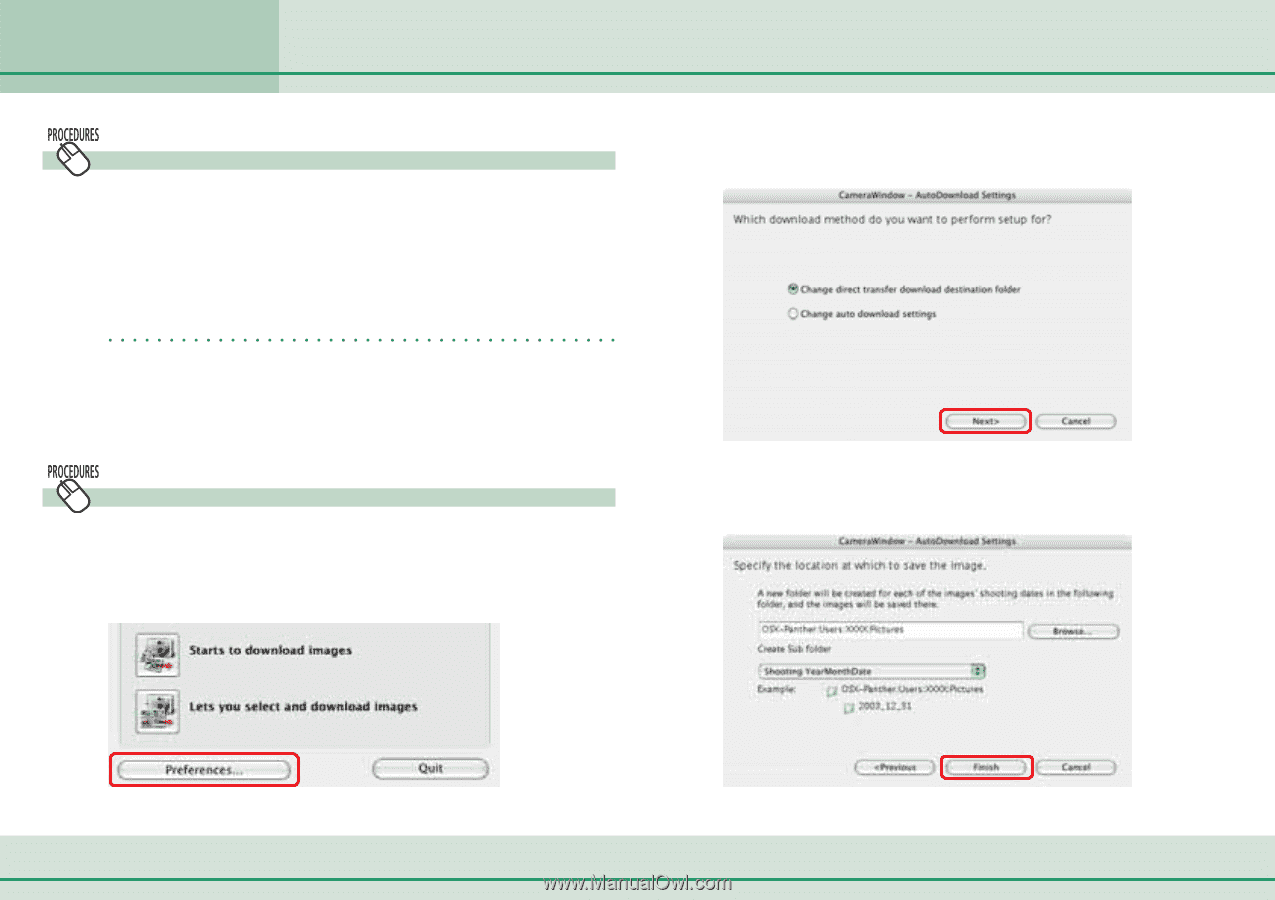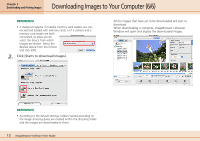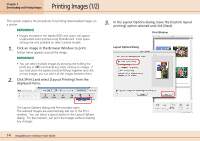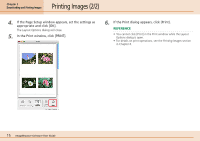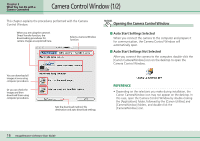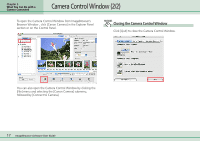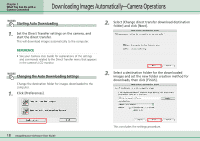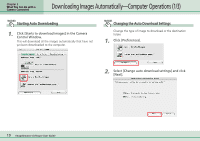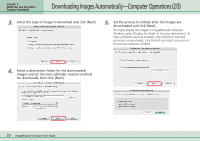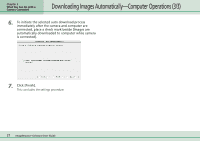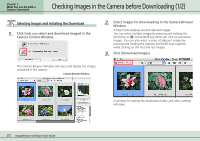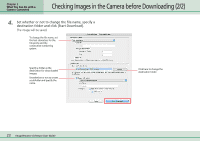Canon PowerShot SD500 ImageBrowser 5.1 Software User Guide - Page 18
Downloading Images Automatically-Camera Operations
 |
View all Canon PowerShot SD500 manuals
Add to My Manuals
Save this manual to your list of manuals |
Page 18 highlights
Chapter 3 What You Can Do with a Camera Connected Downloading Images Automatically-Camera Operations Starting Auto Downloading 1. Set the Direct Transfer settings on the camera, and start the direct transfer. This will download images automatically to the computer. REFERENCE • See your Camera User Guide for explanations of the settings and commands related to the Direct Transfer menu that appears in the camera's LCD monitor. Changing the Auto Downloading Settings Change the destination folder for images downloaded to the computer. 1. Click [Preferences]. 2. Select [Change direct transfer download destination folder] and click [Next]. 3. Select a destination folder for the downloaded images and set the new folder creation method for downloads, then click [Finish]. 18 ImageBrowser Software User Guide This concludes the settings procedure.