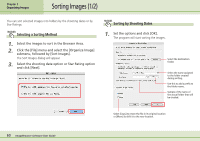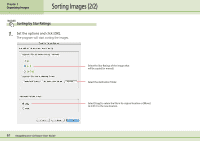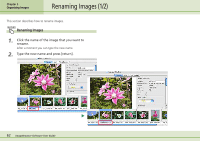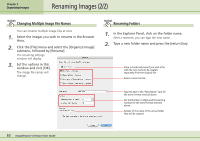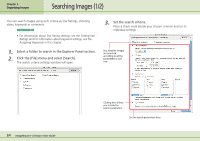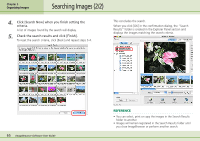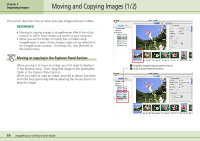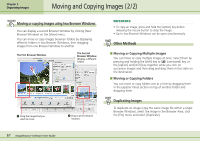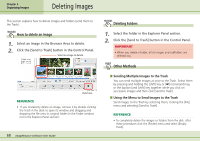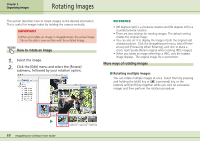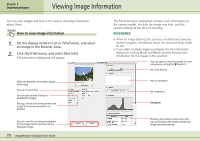Canon PowerShot SD500 ImageBrowser 5.1 Software User Guide - Page 65
Searching Images 2/2
 |
View all Canon PowerShot SD500 manuals
Add to My Manuals
Save this manual to your list of manuals |
Page 65 highlights
Chapter 5 Organizing Images Searching Images (2/2) 4. Click [Search Now] when you finish setting the criteria. A list of images found by the search will display. 5. Check the search results and click [Finish]. To reset the search criteria, click [Back] and repeat steps 3-4. This concludes the search. When you click [OK] in the confirmation dialog, the "Search Results" folder is created in the Explorer Panel section and displays the images matching the search criteria. 65 ImageBrowser Software User Guide REFERENCE • You can select, print or copy the images in the Search Results folder to another. • Images will remain registered in the Search Results folder until you close ImageBrowser or perform another search.
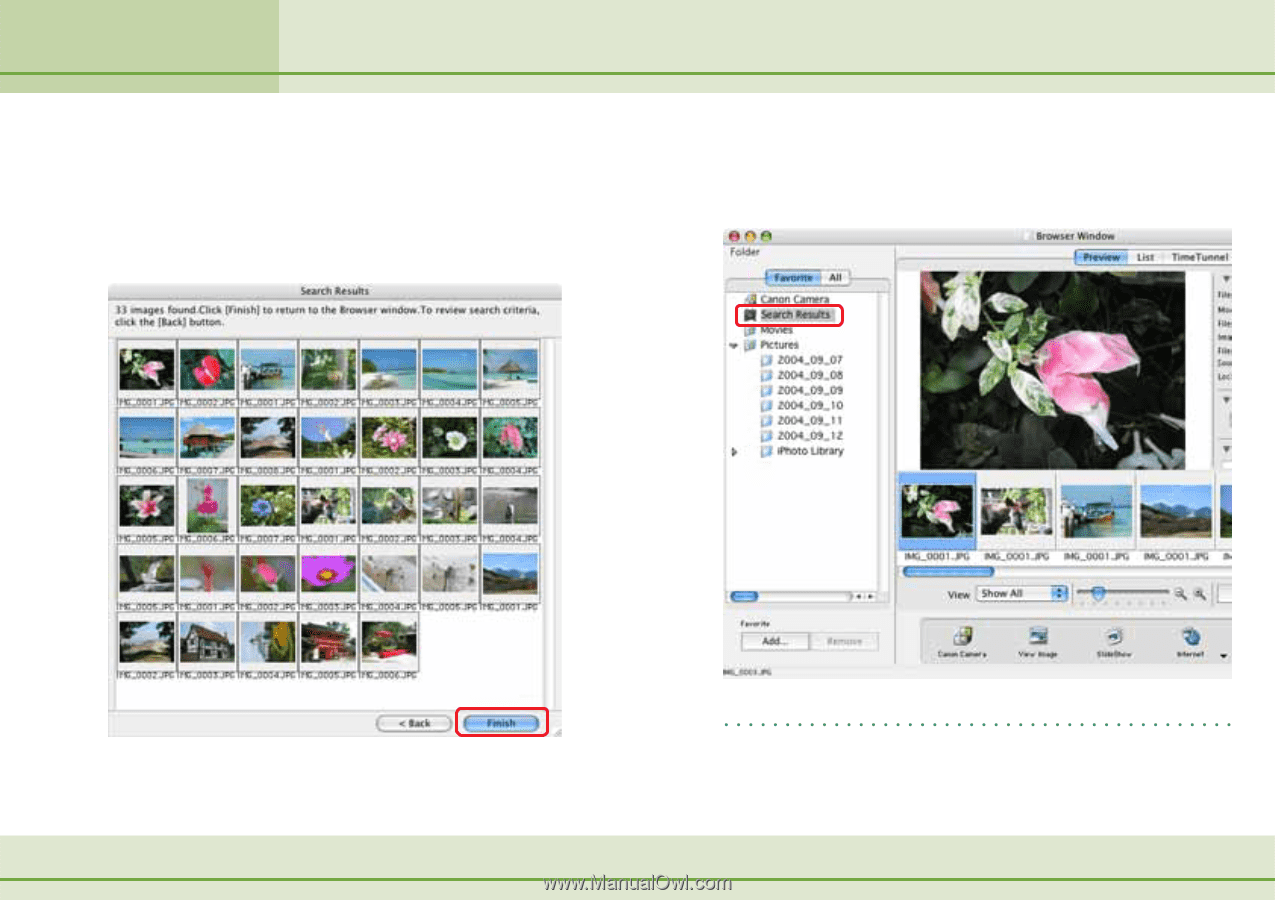
65
ImageBrowser Software User Guide
Chapter 5
Organizing Images
4.
Click [Search Now] when you finish setting the
criteria.
A list of images found by the search will display.
5.
Check the search results and click [Finish].
To reset the search criteria, click [Back] and repeat steps 3-4.
This concludes the search.
When you click [OK] in the confirmation dialog, the “Search
Results” folder is created in the Explorer Panel section and
displays the images matching the search criteria.
Searching Images (2/2)
REFERENCE
•
You can select, print or copy the images in the Search Results
folder to another.
•
Images will remain registered in the Search Results folder until
you close ImageBrowser or perform another search.