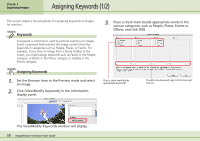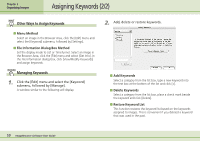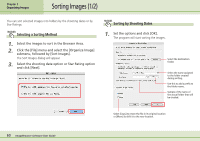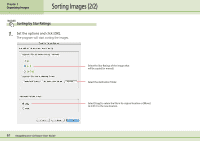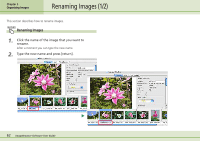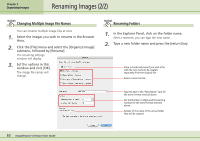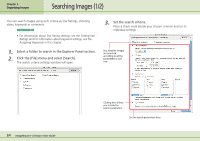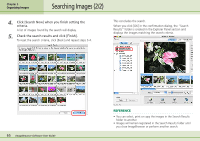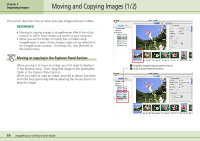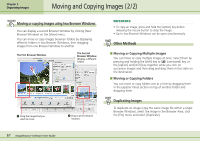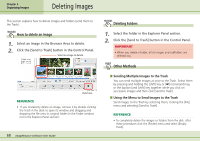Canon PowerShot SD500 ImageBrowser 5.1 Software User Guide - Page 63
Renaming Images 2/2
 |
View all Canon PowerShot SD500 manuals
Add to My Manuals
Save this manual to your list of manuals |
Page 63 highlights
Chapter 5 Organizing Images Renaming Images (2/2) Changing Multiple Image File Names You can rename multiple image files at once. 1. Select the images you wish to rename in the Browser Area. 2. Click the [File] menu and select the [Organize Image] submenu, followed by [Rename]. The renaming settings window will display. 3. Set the options in this window and click [OK]. The image file names will change. Renaming Folders 1. In the Explorer Panel, click on the folder name. After a moment, you can type the new name. 2. Type a new folder name and press the [return] key. Place a check mark here if you wish a file with the new name to be created separately from the original file. Select a name format. Type the text in the "New Name" spot for the name format selected above. Set the Number of digits and the starting number for the name format selected above. Sample of the name of the actual folder that will be created. 63 ImageBrowser Software User Guide