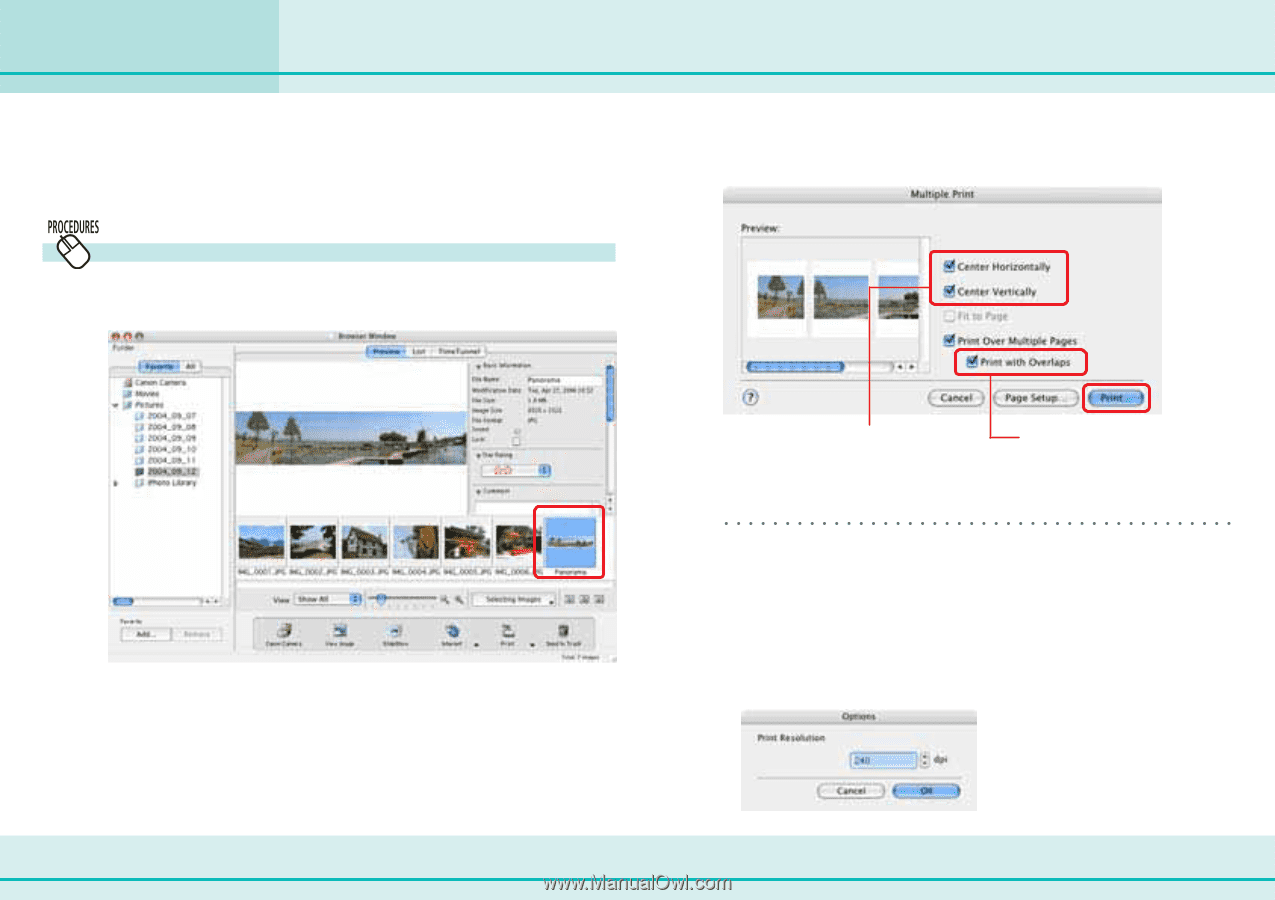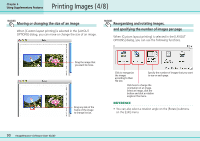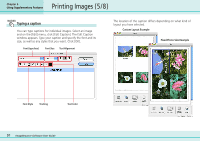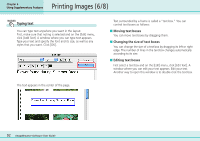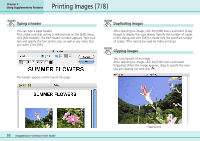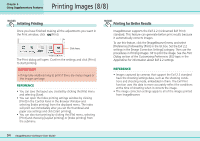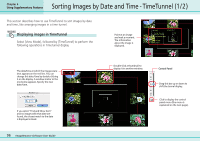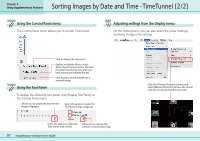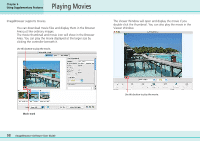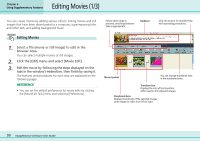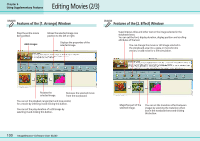Canon PowerShot SD500 ImageBrowser 5.1 Software User Guide - Page 95
Printing Images over Multiple s
 |
View all Canon PowerShot SD500 manuals
Add to My Manuals
Save this manual to your list of manuals |
Page 95 highlights
Chapter 6 Using Supplementary Features Printing Images over Multiple Pages This function prints images, such as panoramic images created with PhotoStitch, over several pages. You can paste the printed pages together after printing to create one large print. Multiple page printing 1. Select an image in the Browser Area for printing. 3. Adjust the print settings in the dialog box illustrated below and click [Print]. 2. Click the [File] menu and select the [Print] submenu, followed by [Multiple Page Print]. Position setting Sets the overlap for binding. Printing starts. REFERENCE • If you are going to change the print size, you must make the change before you print over multiple pages. Open the print resolution settings window by clicking the [File] menu and selecting the [Print] submenu, followed by [Multiple Page Print Options]. The smaller you make the resolution, the larger the image is printed. Similarly, the larger you make the print resolution, the smaller the image is printed. 95 ImageBrowser Software User Guide