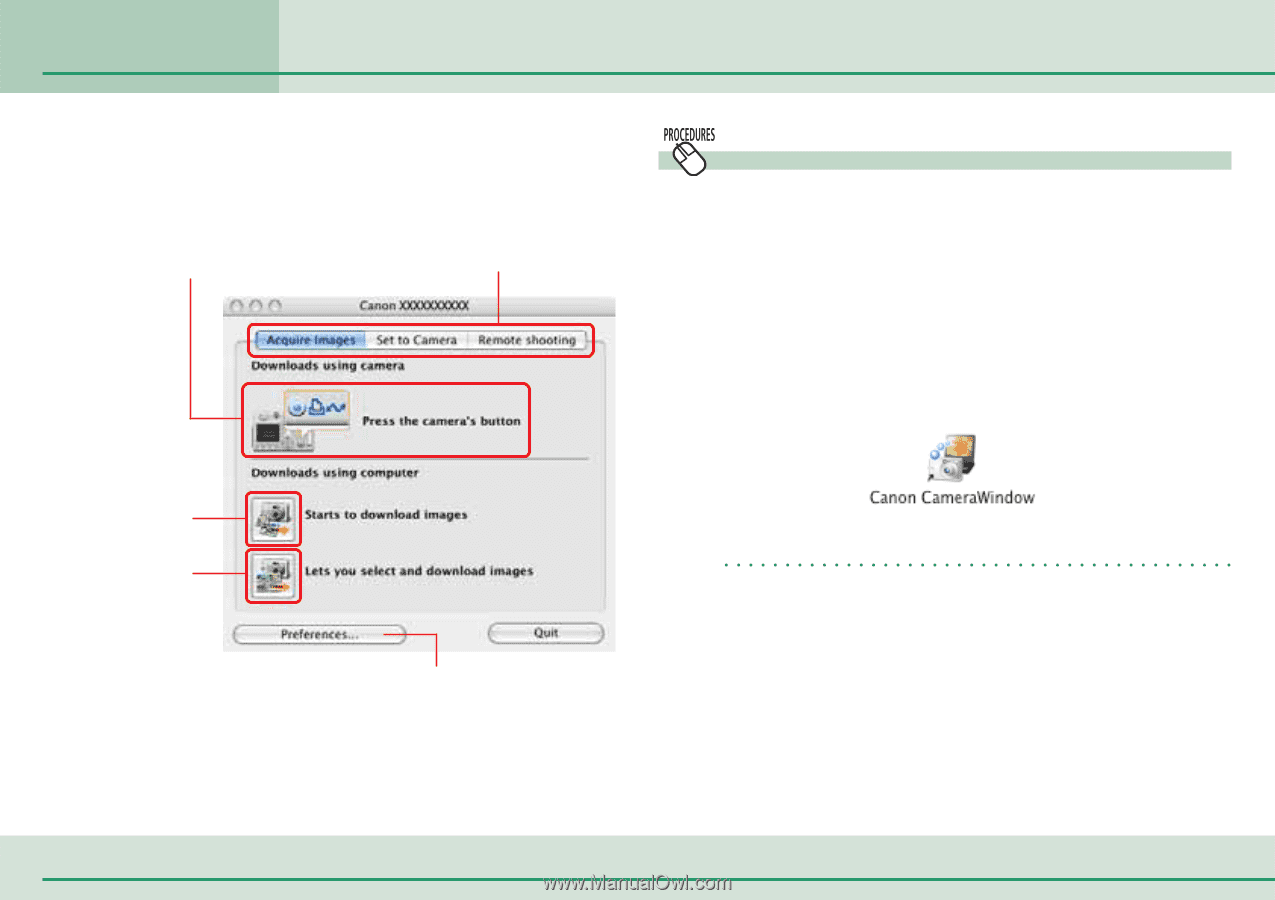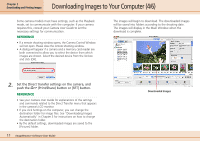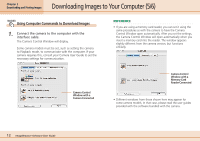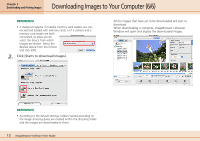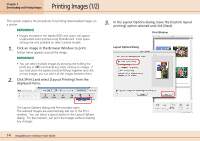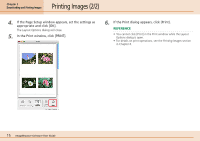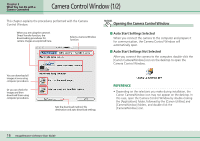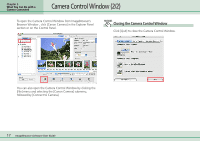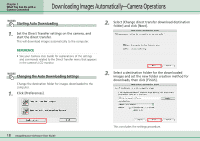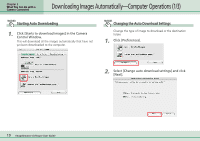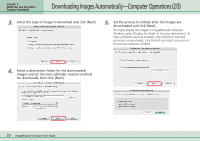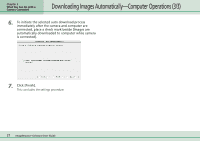Canon PowerShot SD500 ImageBrowser 5.1 Software User Guide - Page 16
Camera Control Window 1/2 - camera case
 |
View all Canon PowerShot SD500 manuals
Add to My Manuals
Save this manual to your list of manuals |
Page 16 highlights
Chapter 3 What You Can Do with a Camera Connected Camera Control Window (1/2) This chapter explains the procedures performed with the Camera Control Window. When you are using the camera's Direct Transfer function, the downloading procedures for camera images are explained here. Selects a Camera Window function. Opening the Camera Control Window ■ Auto Start Settings Selected When you connect the camera to the computer and prepare it for communication, the Camera Control Window will automatically open. ■ Auto Start Settings Not Selected After you connect the camera to the computer, double-click the [Canon CameraWindow] icon on the desktop to open the Camera Control Window. You can download all images at once using computer procedures. Or you can check the images and then download them using computer procedures. Sets the download method, file destination and auto download settings. REFERENCE • Depending on the selections you make during installation, the Canon CameraWindow icon may not appear on the desktop. In this case, open the Camera Control Window by double-clicking the [Applications] folder, followed by the [Canon Utilities] and [CameraWindow] folders, and double-click the [CameraWindow] icon. 16 ImageBrowser Software User Guide