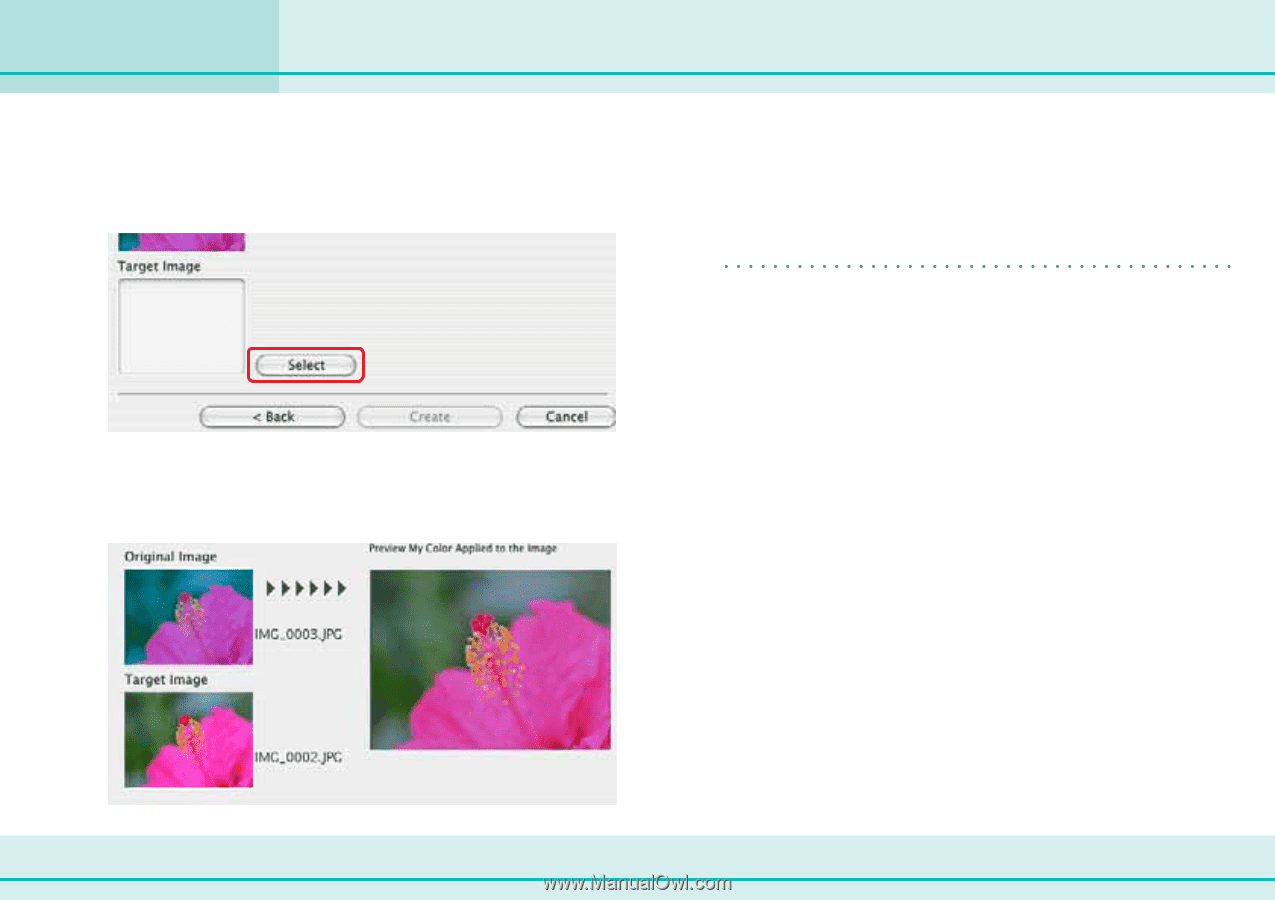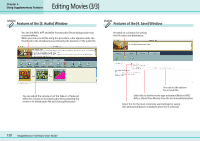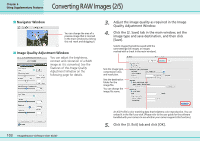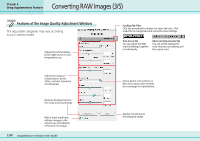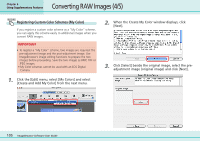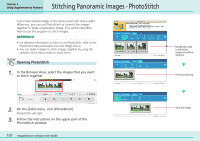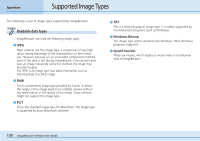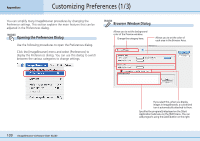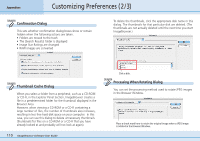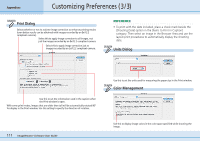Canon PowerShot SD500 ImageBrowser 5.1 Software User Guide - Page 106
Converting RAW Images 5/5
 |
View all Canon PowerShot SD500 manuals
Add to My Manuals
Save this manual to your list of manuals |
Page 106 highlights
Converting RAW Images (5/5) Chapter 6 Using Supplementary Features 4. Click [Select] beside the target image, select the postadjustment image (target image that you have modified with an image editing program), and click [Create]. 5. Check the [Preview My Color Applied to the image] and click [Next]. 6. Type a name or comment and click [Finish]. REFERENCE • You can apply the registered My Color scheme to additional RAW images when you convert them by selecting it from the [Photo Effect] menu in the Image Quality Adjustment Window. The program will calculate the differences between the original and target images, apply those corrections to the original image and display the results as the [Preview My Color Applied to the image]. 106 ImageBrowser Software User Guide