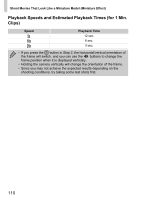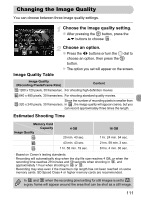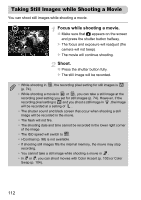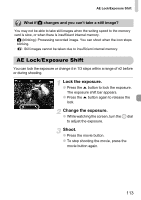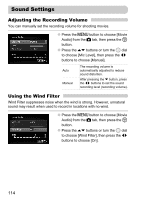Canon PowerShot SX30 IS PowerShot SX30 IS Camera User Guide - Page 109
Shoot Movies That Look Like a Miniature, Model Miniature Effect
 |
View all Canon PowerShot SX30 IS manuals
Add to My Manuals
Save this manual to your list of manuals |
Page 109 highlights
Shoot Movies That Look Like a Miniature Model (Miniature Effect) You can shoot movies that look like moving miniature models. You create the miniature model effect by choosing the upper and lower portions of the scene that will be blurred and the playback speed, which makes people and objects in the scene move quickly during playback. Audio will not be recorded. Choose . ● Follow the steps for "Changing the Movie Mode" on p. 108 to choose . X A white frame (the area that will not be blurred) appears on the screen. Choose the area to keep in focus. ● Press the l button. ● Move the zoom lever to change the frame size, and press the op buttons to change the frame position. Choose a playback speed. ● Press the n button. ● Press the qr buttons or turn the  dial to choose a playback speed. ● Pressing the m button restores the shooting screen. Shoot. ● Press the movie button. ● To stop shooting the movie, press the movie button again. 109