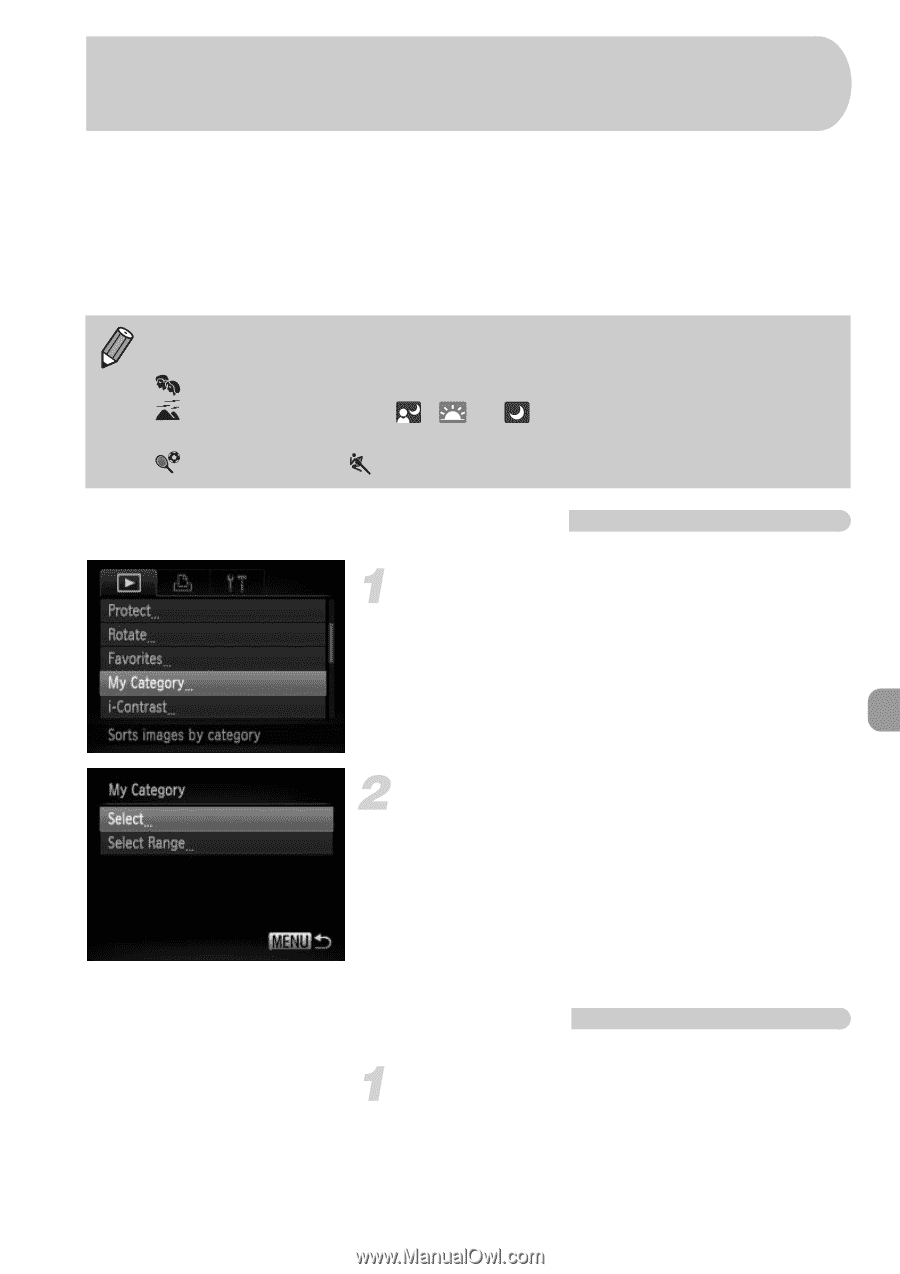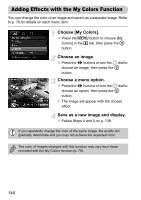Canon PowerShot SX30 IS PowerShot SX30 IS Camera User Guide - Page 135
Organizing Images by Category, My Category
 |
View all Canon PowerShot SX30 IS manuals
Add to My Manuals
Save this manual to your list of manuals |
Page 135 highlights
Organizing Images by Category (My Category) You can organize images into categories. You can display the images in a category in Filtered Playback (p. 121) and process all images at once by using the functions below. • Viewing Slideshows (p. 123), Protecting Images (p. 129), Erasing All Images (p. 132), Choosing Images for Printing (DPOF) (p. 147) Images are automatically categorized by shooting condition as they are shot. : Images with detected faces, or images shot in I mode. : Images detected as , or in A mode, or images shot in J or O mode. : Images shot in , w, Por t mode. Choosing a Selection Method Choose [My Category]. ● Press the n button to choose [My Category] in the 1 tab, then press the m button. Choose a selection method. ● Press the op buttons or turn the  dial to choose a selection method, then press the m button. ● Pressing the n button will restore the menu screen. Choosing Images Individually Choose [Select]. ● Follow Step 2 above to choose [Select], then press the m button. 135