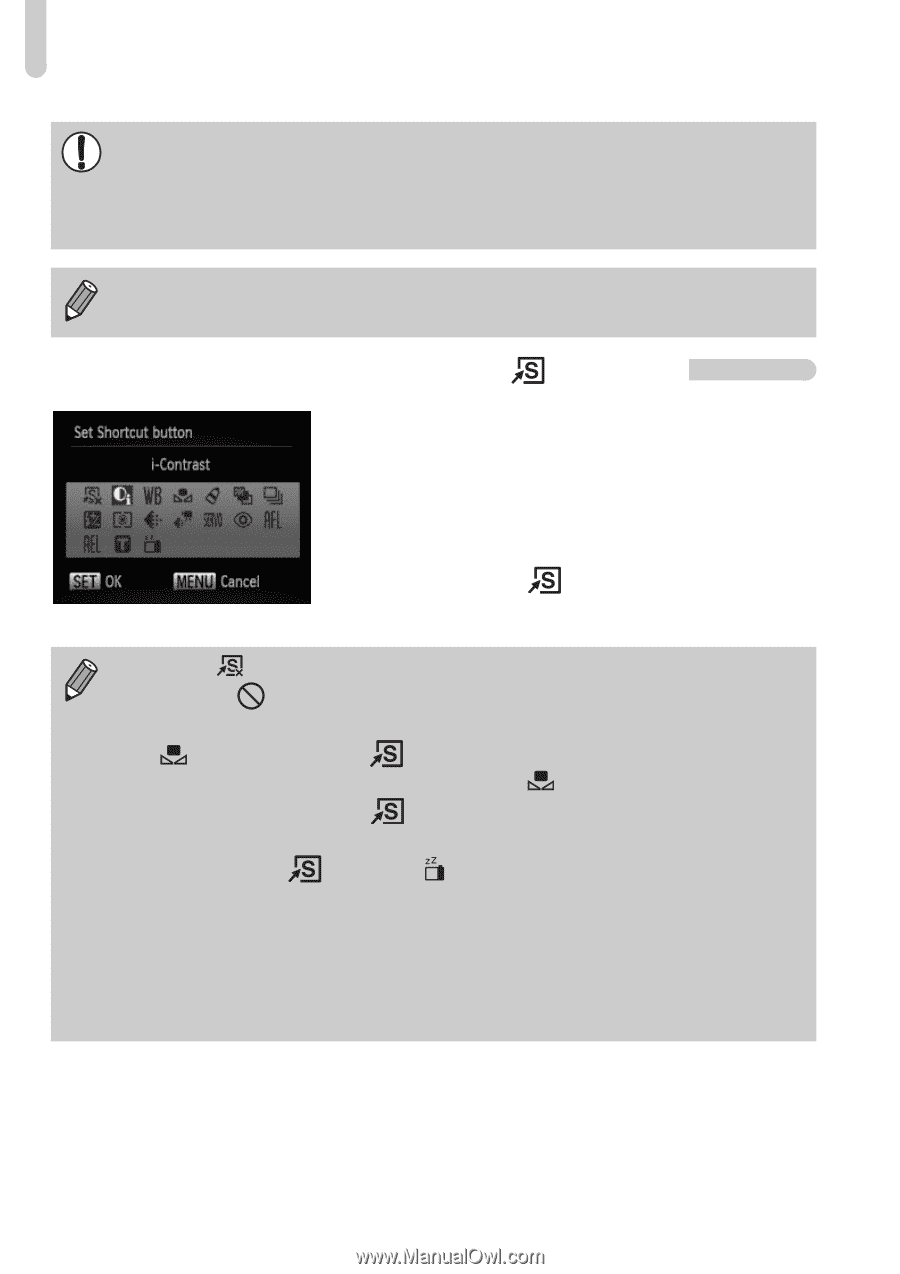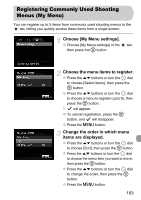Canon PowerShot SX30 IS PowerShot SX30 IS Camera User Guide - Page 162
Registering Functions to the, Button
 |
View all Canon PowerShot SX30 IS manuals
Add to My Manuals
Save this manual to your list of manuals |
Page 162 highlights
Changing Shooting Function Settings • If camera shake is too strong, attach the camera to a tripod. You should also set the IS Mode to [Off] when the camera is attached to a tripod. • When using [Panning], hold the camera horizontally to shoot. Image stabilization does not work when the camera is held vertically. When shooting movies, if you press the zoom lever toward j and zoom out, the effect increases. Registering Functions to the Button ● Choose [Set Shortcut button], then press the m button. ● Press the opqr buttons or turn the  dial to choose the functions to register, then press the m button. ● Pressing the button will call up the registered function. • Choose if you want to return the button to default settings. • When this symbol is shown on the bottom right of an icon, the function cannot be used in the current Shooting mode or function setting. • In , each press of the button records white balance data (p. 77), and the white balance settings change to . • In %, each press of the button will adjust and lock the focus, and % will appear on the screen. • If you press the button in , both the screen and viewfinder displays will turn off. Try one of the following to restore the displays: • Press any button other than the power button • Change the camera's vertical or horizontal orientation • Open and close the screen • Raise and lower the flash 162