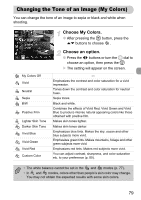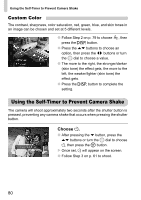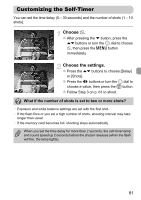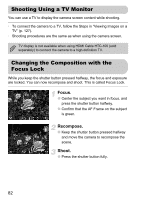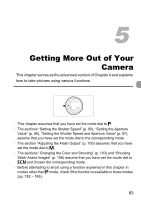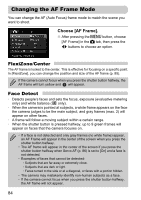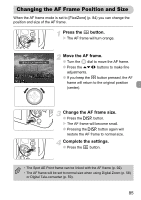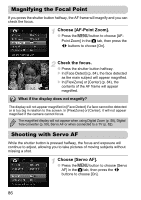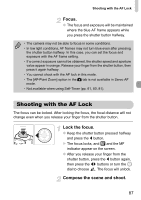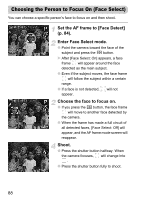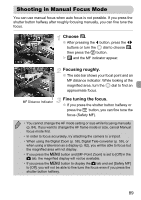Canon PowerShot SX30 IS PowerShot SX30 IS Camera User Guide - Page 84
Changing the AF Frame Mode - specifications
 |
View all Canon PowerShot SX30 IS manuals
Add to My Manuals
Save this manual to your list of manuals |
Page 84 highlights
Changing the AF Frame Mode You can change the AF (Auto Focus) frame mode to match the scene you want to shoot. Choose [AF Frame]. ● After pressing the n button, choose [AF Frame] in the 4 tab, then press the qr buttons to choose an option. FlexiZone/Center The AF frame is locked to the center. This is effective for focusing on a specific point. In [FlexiZone], you can change the position and size of the AF frame (p. 85). If the camera cannot focus when you press the shutter button halfway, the AF frame will turn yellow and will appear. Face Detect • Detects people's faces and sets the focus, exposure (evaluative metering only) and white balance ( only). • When the camera is pointed at subjects, a white frame appears on the face the camera judges to be the main subject, and gray frames (max. 2) will appear on other faces. • A frame will follow a moving subject within a certain range. • When the shutter button is pressed halfway, up to 9 green frames will appear on faces that the camera focuses on. • If a face is not detected and only gray frames (no white frame) appear, an AF Frame will appear in the center of the screen when you press the shutter button halfway. • The AF frame will appear in the center of the screen if you press the shutter button halfway when Servo AF (p. 86) is set to [On] and a face is not detected. • Examples of faces that cannot be detected: • Subjects that are far away or extremely close. • Subjects that are dark or light. • Faces turned to the side or at a diagonal, or faces with a portion hidden. • The camera may mistakenly identify non-human subjects as a face. • If the camera cannot focus when you press the shutter button halfway, the AF frame will not appear. 84