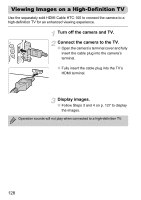Canon PowerShot SX30 IS PowerShot SX30 IS Camera User Guide - Page 129
Protecting Images
 |
View all Canon PowerShot SX30 IS manuals
Add to My Manuals
Save this manual to your list of manuals |
Page 129 highlights
Protecting Images You can protect important images so that they cannot be accidentally erased with the camera (pp. 29, 132). Choose a selection method Choose [Protect]. ● Press the n button to choose [Protect] in the 1 tab, then press the m button. Choose a selection method. ● Press the op buttons or turn the  dial to choose a selection method, then press the m button. ● Pressing the n button will restore the menu screen. If you format the memory card (pp. 23, 54), protected images will also be erased. Protected images cannot be erased with the camera's erase function. To erase an image, cancel protection settings first. Choosing Images Individually Choose [Select]. ● Follow Step 2 above to choose [Select], then press the m button. Choose images. ● Press the qr buttons or turn the  dial to choose an image, then press the m button. X will appear on the screen. ● Pressing the m button again deselects the image and will disappear. ● To choose additional images, repeat the above procedure. 129