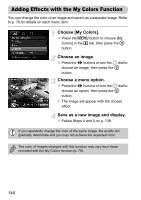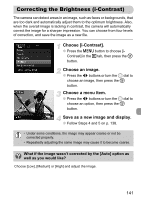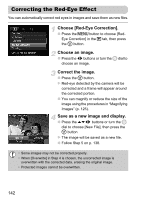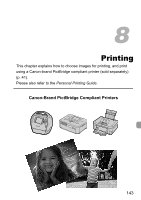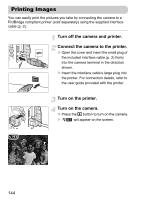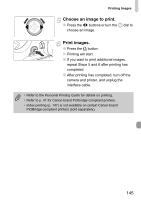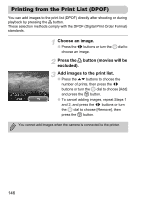Canon PowerShot SX30 IS PowerShot SX30 IS Camera User Guide - Page 141
Correcting the Brightness i-Contrast
 |
View all Canon PowerShot SX30 IS manuals
Add to My Manuals
Save this manual to your list of manuals |
Page 141 highlights
Correcting the Brightness (i-Contrast) The camera can detect areas in an image, such as faces or backgrounds, that are too dark and automatically adjust them to the optimum brightness. Also, when the overall image is lacking in contrast, the camera will automatically correct the image for a sharper impression. You can choose from four levels of correction, and save the image as a new file. Choose [i-Contrast]. ● Press the n button to choose [iContrast] in the 1 tab, then press the m button. Choose an image. ● Press the qr buttons or turn the  dial to choose an image, then press the m button. Choose a menu item. ● Press the qr buttons or turn the  dial to choose an option, then press the m button. Save as a new image and display. ● Follow Steps 4 and 5 on p. 138. • Under some conditions, the image may appear coarse or not be corrected properly. • Repeatedly adjusting the same image may cause it to become coarse. What if the image wasn't corrected by the [Auto] option as well as you would like? Choose [Low], [Medium] or [High] and adjust the image. 141