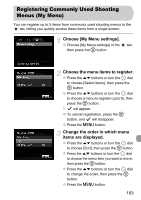Canon PowerShot SX30 IS PowerShot SX30 IS Camera User Guide - Page 160
Changing the Way the Image Displays Right After, Shooting, Customizing Display Information - customer reviews
 |
View all Canon PowerShot SX30 IS manuals
Add to My Manuals
Save this manual to your list of manuals |
Page 160 highlights
Changing Shooting Function Settings Changing the Way the Image Displays Right After Shooting You can change the way the image displays right after shooting. ● Choose [Review Info], then press the qr buttons to choose an option. Off Displays the image only. Detailed Displays detailed information (p. 181). The area inside the AF frame is magnified, allowing you to check Focus Check the focus. The procedure is the same as in "Checking the Focus" (p. 124). Customizing Display Information You can change which information is displayed by switching between custom displays with each press of the l button. ● Choose [Custom Display], then press the m button. ● Press the opqr buttons or turn the  dial to choose an item, then press the m button. will appear on items that display. ● Press the opqr buttons or turn the  dial to choose , , , or , then press the m button, and the l button to change the custom display settings. Custom display items with will not display when the l button is pressed. Also, cannot be set for the current custom display while making settings. X Items with will display. 160