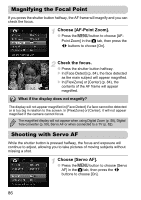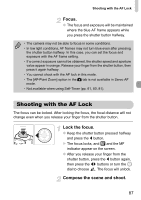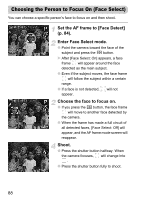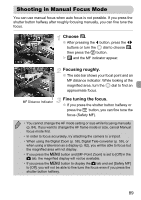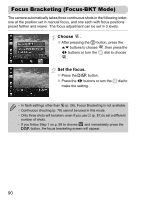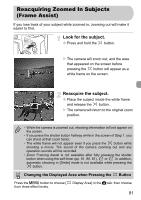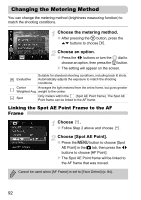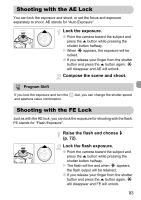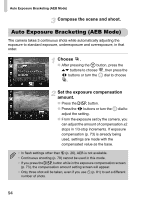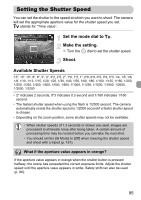Canon PowerShot SX30 IS PowerShot SX30 IS Camera User Guide - Page 91
Reacquiring Zoomed In Subjects, Frame Assist
 |
View all Canon PowerShot SX30 IS manuals
Add to My Manuals
Save this manual to your list of manuals |
Page 91 highlights
Reacquiring Zoomed In Subjects (Frame Assist) If you lose track of your subject while zoomed in, zooming out will make it easier to find. Look for the subject. ● Press and hold the button. X The camera will zoom out, and the area that appeared on the screen before pressing the button will appear as a white frame on the screen. Reacquire the subject. ● Place the subject inside the white frame and release the button. X The camera will return to the original zoom position. • While the camera is zoomed out, shooting information will not appear on the screen. • If you press the shutter button halfway while in the screen of Step 1, you can shoot at that zoom factor. • The white frame will not appear even if you press the button while shooting a movie. The sound of the camera zooming out and any operation sounds will be recorded. • Zoom Framing Assist is not available after fully pressing the shutter button when using the self-timer (pp. 61, 80, 81), or . In addition, automatic shooting in [Smile] mode is not available while pressing the button. Changing the Displayed Area when Pressing the Button Press the n button to choose [ from three effect levels. Display Area] in the 4 tab, then choose 91