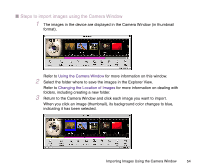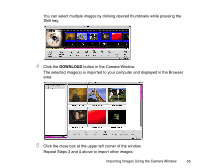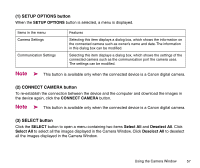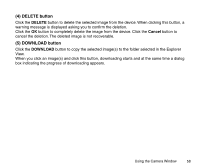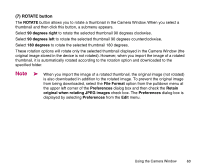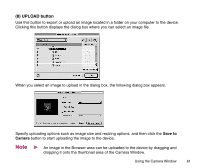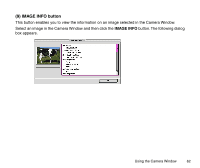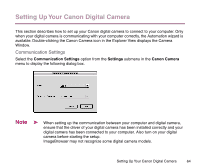Canon S330 Photo Application Guide(Mac) - Page 59
PRINT button, PRINT
 |
View all Canon S330 manuals
Add to My Manuals
Save this manual to your list of manuals |
Page 59 highlights
(6) PRINT button Click the PRINT button to print the selected images. This button works the same as the PRINT button in the Browser Window. This button allows you to start custom layout printing or index printing directly from the device (images are not imported to your computer). Refer to Printing for more information on the custom layout printing and index printing. Using the Camera Window 59
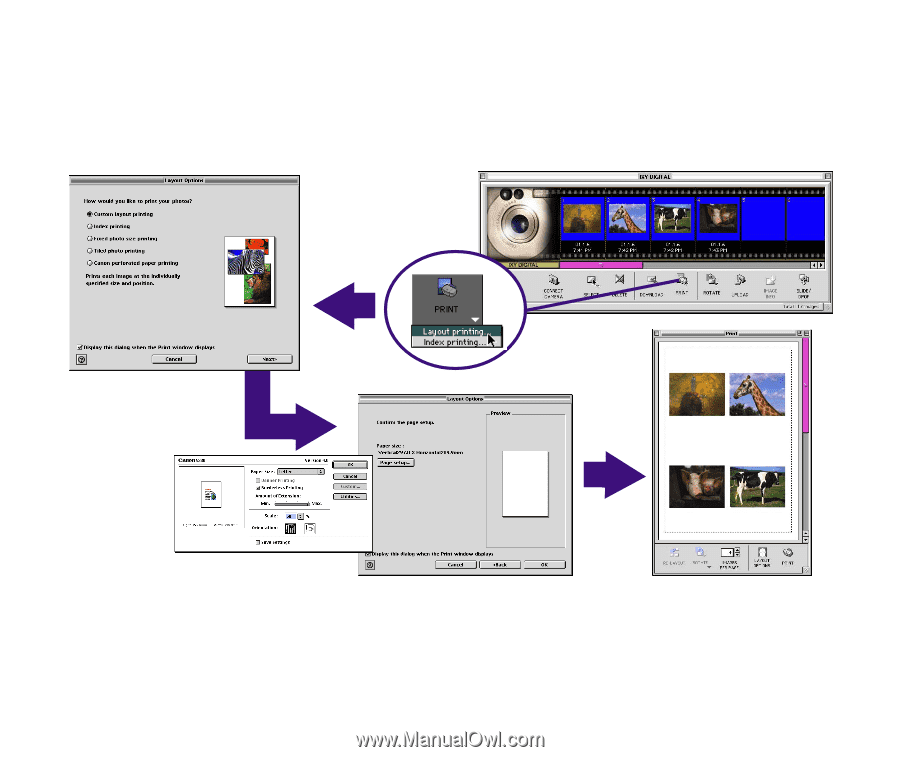
Using the Camera Window
59
(6) PRINT button
Click the
PRINT
button to print the selected images. This button works the same as the
PRINT
button in the Browser Window. This button allows you to start custom layout printing or index printing
directly from the device (images are not imported to your computer).
Refer to
Printing
for more information on the custom layout printing and index printing.