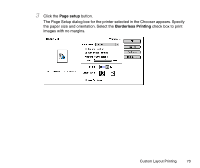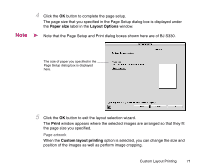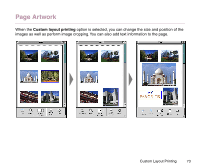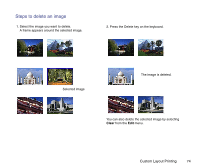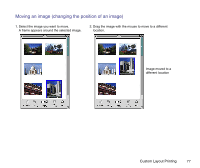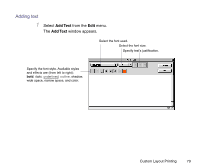Canon S330 Photo Application Guide(Mac) - Page 75
Cropping an image, Clipping
 |
View all Canon S330 manuals
Add to My Manuals
Save this manual to your list of manuals |
Page 75 highlights
Cropping an image 1 Select the image you want to crop. A frame appears around the selected image. Selected image 2 Double-click the selected image. The Clipping window appears in which the selected image is displayed. You can also open the Clipping window by selecting Clipping from the Edit menu. Custom Layout Printing 75

Custom Layout Printing
75
Cropping an image
1
Select the image you want to crop.
A frame appears around the selected image.
2
Double-click the selected image.
The
Clipping
window appears in which the selected image is displayed.
You can also open the
Clipping
window by selecting
Clipping
from the
Edit
menu.
Selected image