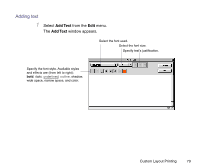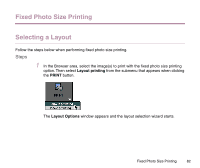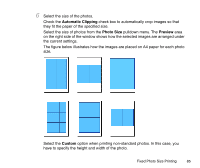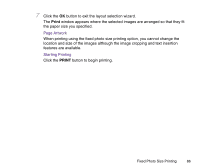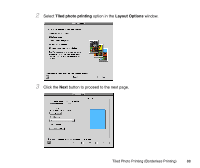Canon S330 Photo Application Guide(Mac) - Page 84
setup, Layout, Options, button to close the Setup dialog box and return to
 |
View all Canon S330 manuals
Add to My Manuals
Save this manual to your list of manuals |
Page 84 highlights
4 Click the Page setup button. The Page Setup dialog box for the printer selected in the Chooser appears. Specify the paper size and orientation. 5 Click the OK button to close the Page Setup dialog box and return to the Layout Options window. The size of paper you specified in the Page Setup dialog box is displayed. Fixed Photo Size Printing 84

Fixed Photo Size Printing
84
4
Click the
Page setup
button.
The Page Setup dialog box for the printer selected in the Chooser appears. Specify
the paper size and orientation.
5
Click the
OK
button to close the Page Setup dialog box and return to the
Layout
Options
window.
The size of paper you specified in the
Page Setup dialog box is displayed.