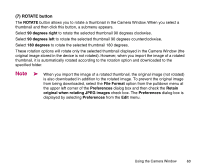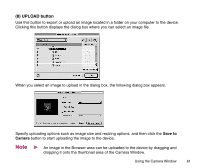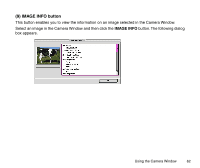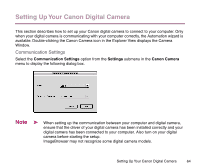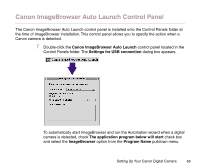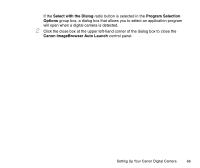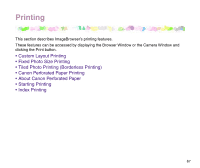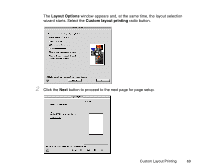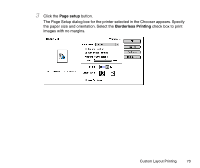Canon S330 Photo Application Guide(Mac) - Page 65
Canon ImageBrowser Auto Launch Control Panel, Canon ImageBrowser Auto Launch
 |
View all Canon S330 manuals
Add to My Manuals
Save this manual to your list of manuals |
Page 65 highlights
Canon ImageBrowser Auto Launch Control Panel The Canon ImageBrowser Auto Launch control panel is installed onto the Control Panels folder at the time of ImageBrowser installation. This control panel allows you to specify the action when a Canon camera is detected. 1 Double-click the Canon ImageBrowser Auto Launch control panel located in the Control Panels folder. The Settings for USB connection dialog box appears. To automatically start ImageBrowser and run the Automation wizard when a digital camera is detected, check The application program below will start check box and select the ImageBrowser option from the Program Name pulldown menu. Setting Up Your Canon Digital Camera 65

Setting Up Your Canon Digital Camera
65
Canon ImageBrowser Auto Launch Control Panel
The Canon ImageBrowser Auto Launch control panel is installed onto the Control Panels folder at
the time of ImageBrowser installation. This control panel allows you to specify the action when a
Canon camera is detected.
1
Double-click the
Canon ImageBrowser Auto Launch
control panel located in the
Control Panels folder. The
Settings for USB connection
dialog box appears.
To automatically start ImageBrowser and run the Automation wizard when a digital
camera is detected, check
The application program below will start
check box
and select the
ImageBrowser
option from the
Program Name
pulldown menu.