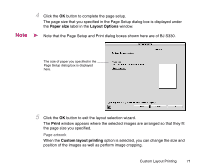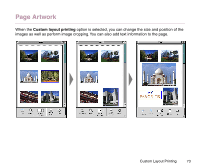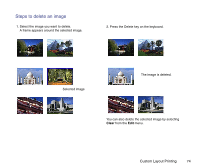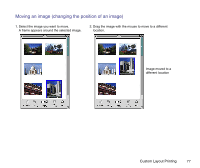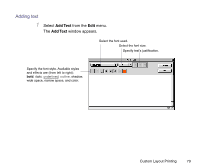Canon S330 Photo Application Guide(Mac) - Page 76
Clipping, Print, Cropping an Image
 |
View all Canon S330 manuals
Add to My Manuals
Save this manual to your list of manuals |
Page 76 highlights
3 In the Clipping window, drag the mouse to select the clipping area. Clipping area 4 Click the close box at the upper left corner of the window to close the Clipping window. The image after cropping is displayed in the Print window. Image after cropping Refer to Cropping an Image for more information on the Clipping window and how to crop an image. Custom Layout Printing 76
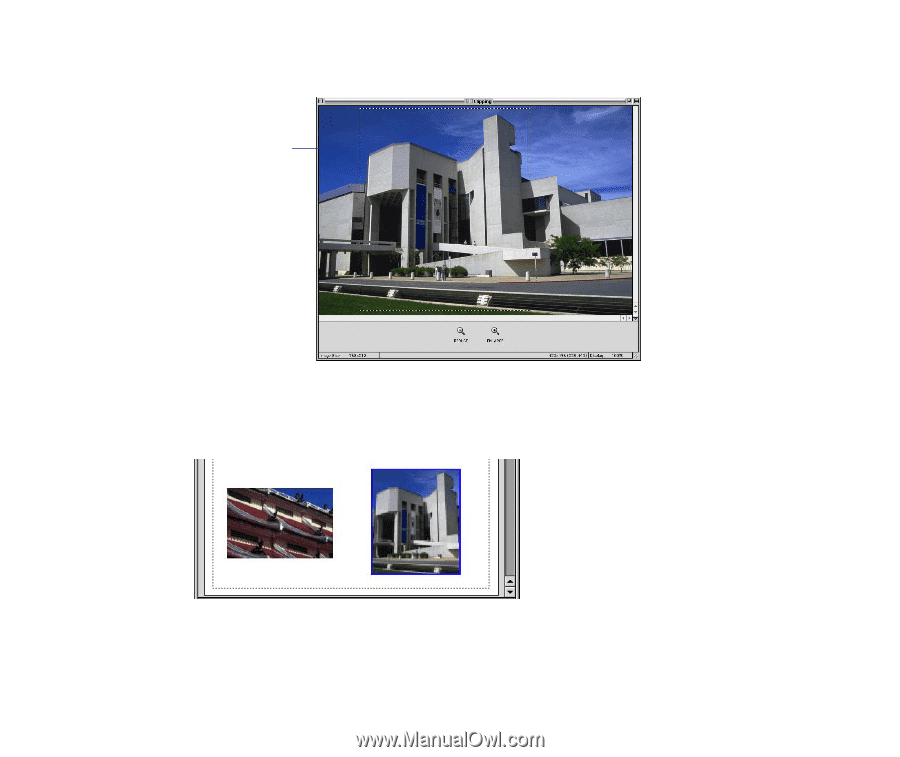
Custom Layout Printing
76
3
In the
Clipping
window, drag the mouse to select the clipping area.
4
Click the close box at the upper left corner of the window to close the
Clipping
window.
The image after cropping is displayed in the
Print
window.
Refer to
Cropping an Image
for more information on the Clipping window and how
to crop an image.
Clipping area
Image after cropping