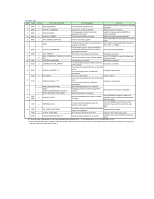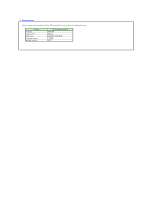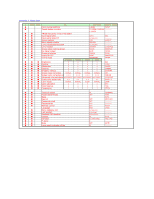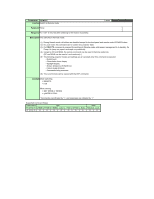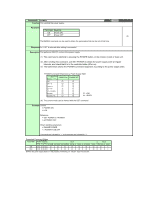Canon SX50 Realis Command Codes - Page 20
Commands, POWER, Function, Parameter, Response, Description, Example
 |
UPC - 013803046830
View all Canon SX50 manuals
Add to My Manuals
Save this manual to your list of manuals |
Page 20 highlights
Commands POWER Function This controls the power supply. Mode Control Setting Reference Parameter Parameter Meaning ON Power ON OFF Power OFF ID The RANGE command can be used to obtain the parameters that can be set at that time. Response An "i:OK" is returned after setting is successful. Description This performs ON/OFF control of the power supply. (1) This command is identical to pressing the POWER button on the remote control or main unit. (2) After sending this command, use GET POWER to obtain the power supply state at regular intervals, and check that it is in the controlled state (off or on). (3) The table below shows the POWER command responses according to the power supply state. POWER Command Responses by Power Supply State Command POWER ON POWER OFF Status Off ○ ○ Off→lit ○ ○ Lamp on ○ ○ Lit→off △ ○ Lit→standby ○ ○ Standby ○ ○ ○: i:OK Standby→lit ○ ○ △: i:BUSY (4) The current mode can be viewed with the GET command. Example Control > POWER ON < i:OK Reference > GET POWER or ?POWER < g:POWER=OFF Obtain settable parameters > RANGE POWER < r:POWER=I,ON,OFF *Commands are indicated by ">", and responses are indicated by "