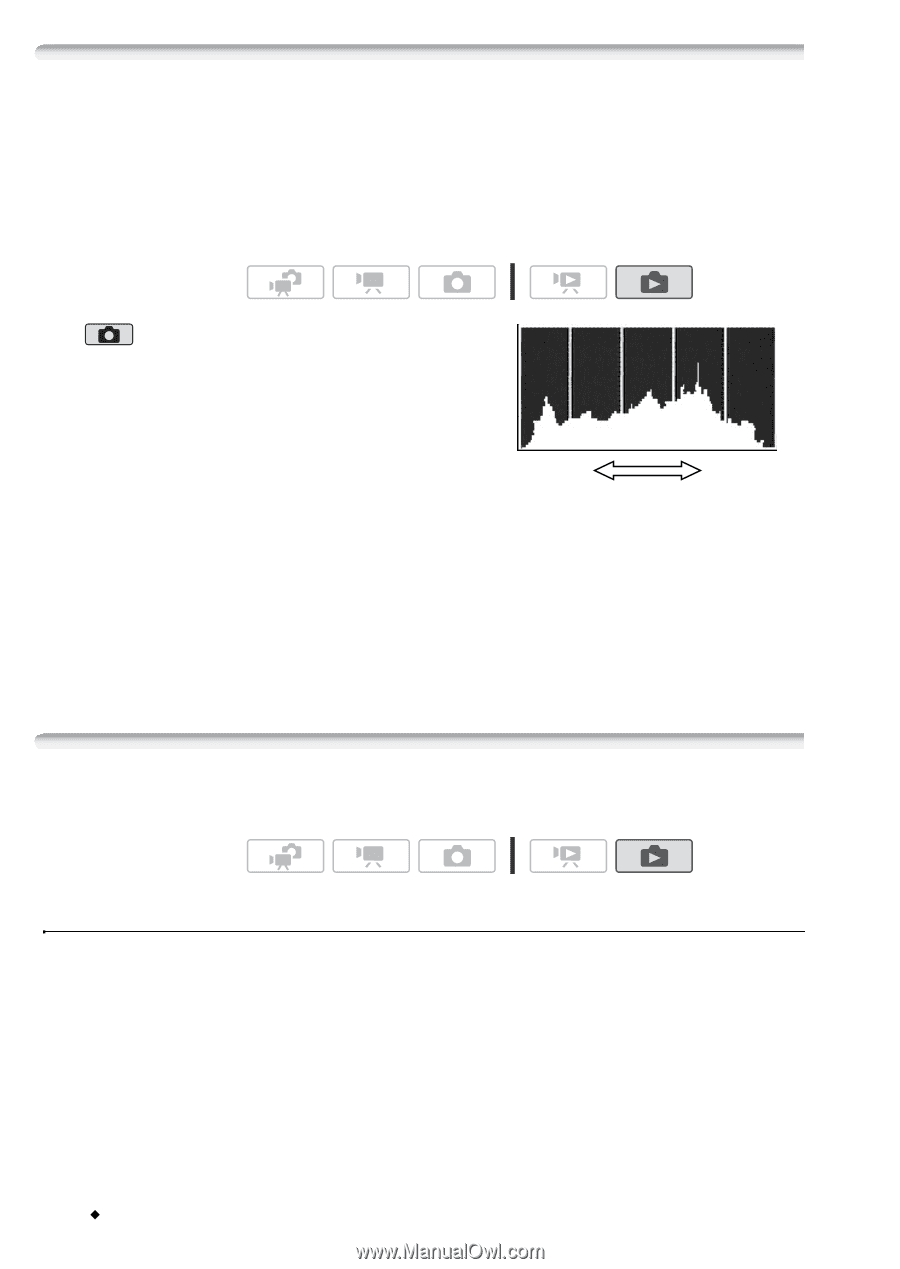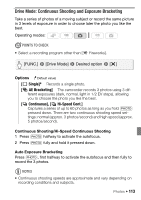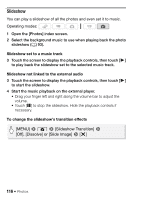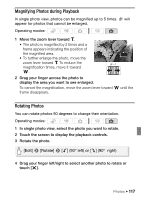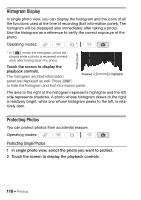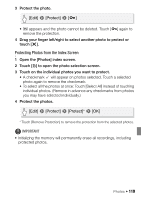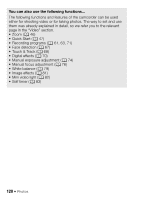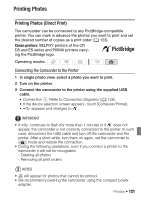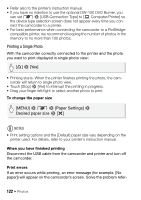Canon VIXIA HF S21 Canon VIXIA HF S20/HF S21/HF S200 Instruction Manual - Page 118
Histogram Display, Protecting Photos - reviews
 |
View all Canon VIXIA HF S21 manuals
Add to My Manuals
Save this manual to your list of manuals |
Page 118 highlights
Histogram Display In single photo view, you can display the histogram and the icons of all the functions used at the time of recording (Exif information panel). The histogram will be displayed also immediately after taking a photo. Use the histogram as a reference to verify the correct exposure of the photo. Operating modes: * Pixel Count * In mode the histogram will be dis- played while a photo is reviewed immedi- ately after having taken the photo. Touch the screen to display the playback controls. The histogram and Exif information Shadows panel are displayed as well. Press h to hide the histogram and Exif information panel. Highlights The area to the right of the histogram represents highlights and the left side represents shadows. A photo whose histogram skews to the right is relatively bright; while one whose histogram peaks to the left, is relatively dark. Protecting Photos You can protect photos from accidental erasure. Operating modes: Protecting Single Photos 1 In single photo view, select the photo you want to protect. 2 Touch the screen to display the playback controls. 118 Š Photos