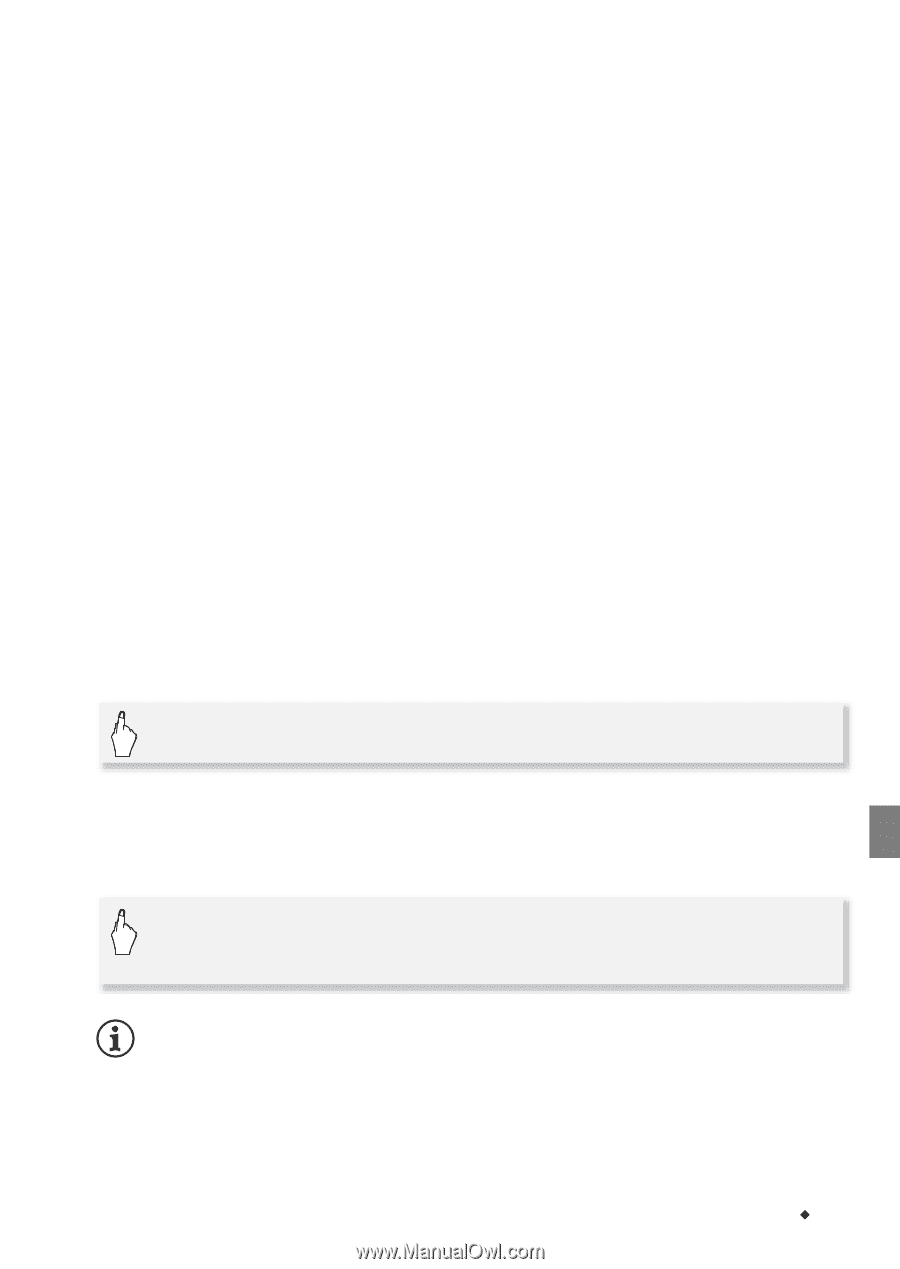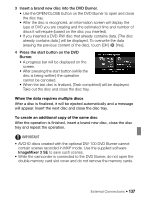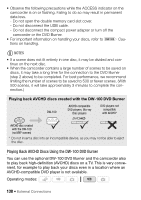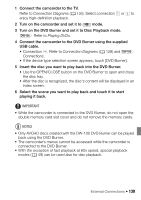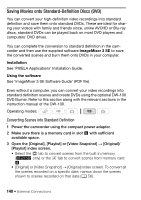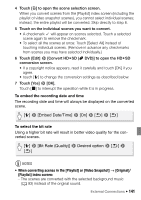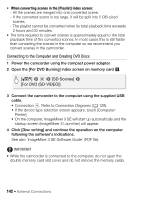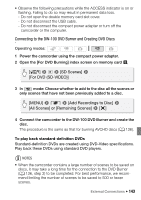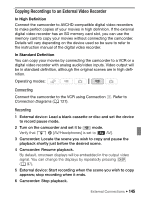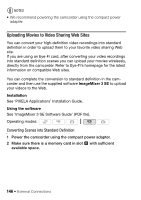Canon VIXIA HF S21 Canon VIXIA HF S20/HF S21/HF S200 Instruction Manual - Page 141
To embed the recording date and time, To select the bit rate
 |
View all Canon VIXIA HF S21 manuals
Add to My Manuals
Save this manual to your list of manuals |
Page 141 highlights
4 Touch [a] to open the scene selection screen. When you convert scenes from the [Playlist] index screen (including the playlist of video snapshot scenes), you cannot select individual scenes; instead, the entire playlist will be converted. Skip directly to step 6. 5 Touch on the individual scenes you want to convert. • A checkmark O will appear on scenes selected. Touch a selected scene again to remove the checkmark. • To select all the scenes at once: Touch [Select All] instead of touching individual scenes. (Remove in advance any checkmarks from scenes you may have selected individually.) 6 Touch [Edit] 8 [Convert HD9SD (x DVD)] to open the HD9SD conversion screen. • If a copyright notice appears, read it carefully and touch [OK] if you agree. • touch [5] to change the conversion settings as described below. 7 Touch [Yes] 8 [OK]. Touch [B] to interrupt the operation while it is in progress. To embed the recording date and time The recording date and time will always be displayed on the converted scene. [5] 8 [Embed Date/Time] 8 [On] 8 [f] 8 [f] To select the bit rate Using a higher bit rate will result in better video quality for the converted scenes. [5] 8 [Bit Rate (Quality)] 8 Desired option 8 [f] 8 [f] NOTES • When converting scenes in the [Playlist] or [Video Snapshot] → [Original]/ [Playlist] index screen: - The scenes are converted with the selected background music (0 93) instead of the original sound. External Connections Š 141