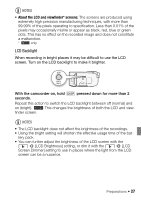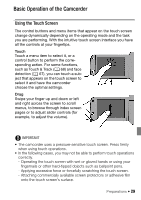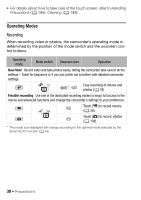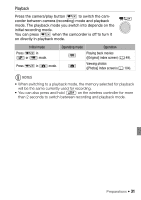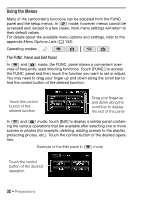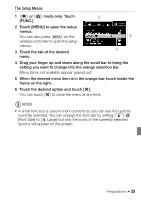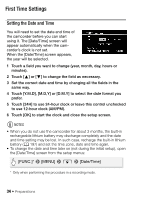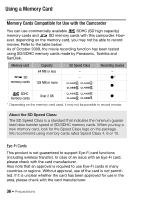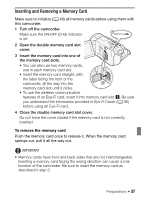Canon VIXIA HF S21 Canon VIXIA HF S20/HF S21/HF S200 Instruction Manual - Page 32
Using the Menus
 |
View all Canon VIXIA HF S21 manuals
Add to My Manuals
Save this manual to your list of manuals |
Page 32 highlights
Using the Menus Many of the camcorder's functions can be adjusted from the FUNC. panel and the setup menus. In mode, however, menus cannot be accessed and, except in a few cases, most menu settings will return to their default values. For details about the available menu options and settings, refer to the appendix Menu Options Lists (0 152). Operating modes: The FUNC. Panel and Edit Panel In and mode, the FUNC. panel shows a convenient over- view of frequently used shooting functions. Touch [FUNC.] to access the FUNC. panel and then touch the function you want to set or adjust. You may need to drag your finger up and down along the scroll bar to find the control button of the desired function. Touch the control button of the desired function Drag your finger up and down along the scroll bar to display the rest of the panel In and mode, touch [Edit] to display a similar panel contain- ing the various operations that are available after selecting one or more scenes or photos (for example, deleting, adding scenes to the playlist, protecting photos, etc.). Touch the control button of the desired opera- tion. Example of the Edit panel in mode Touch the control button of the desired operation 32 Š Preparations