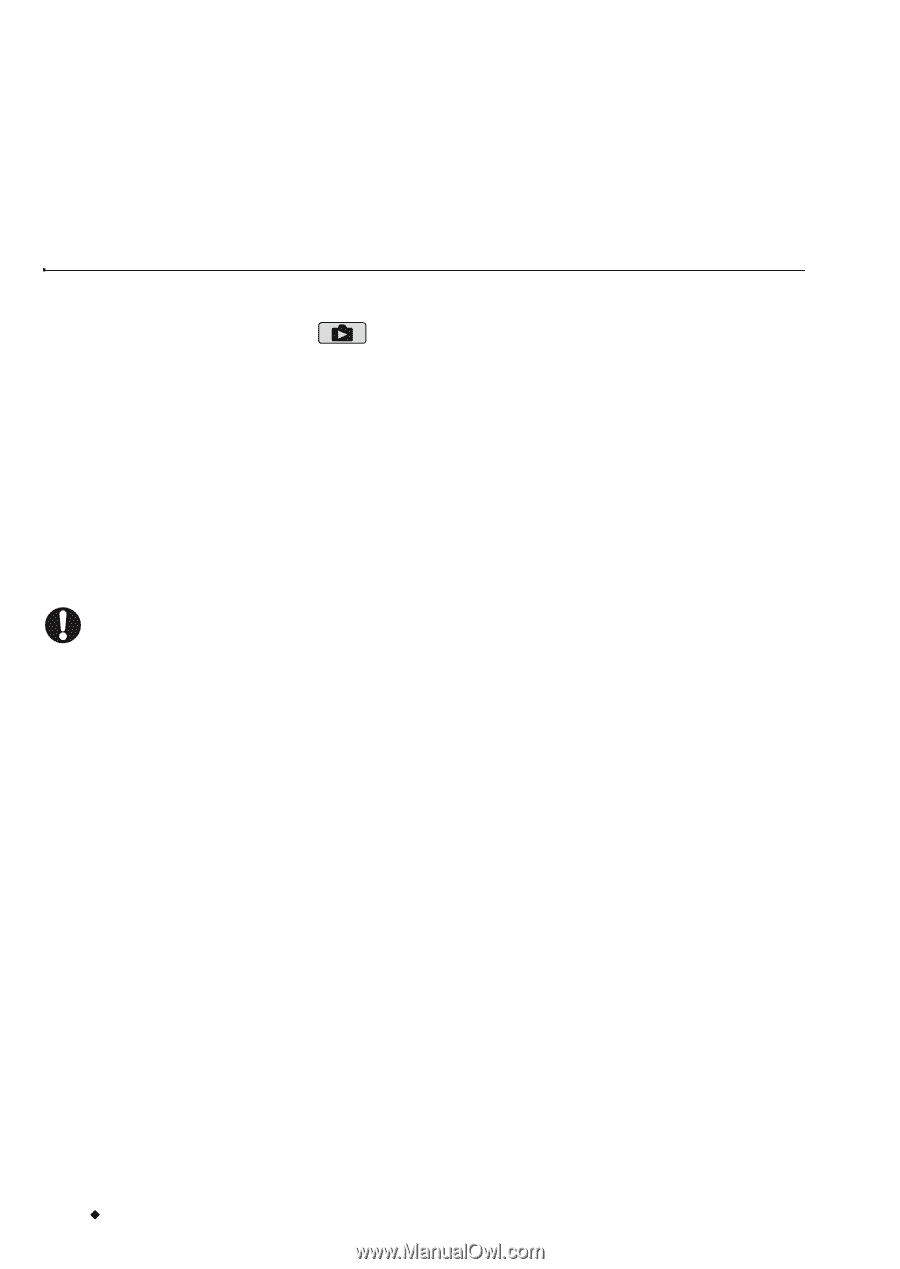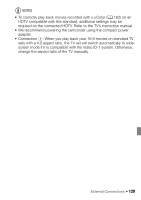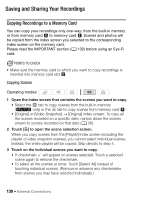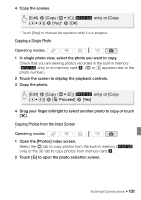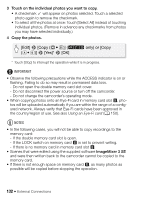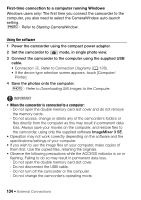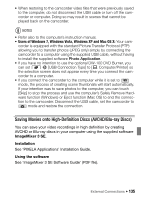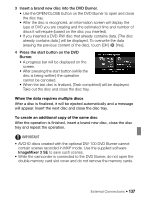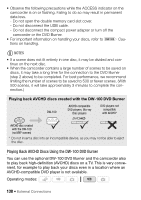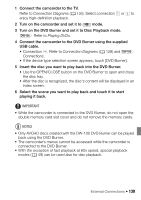Canon VIXIA HF S21 Canon VIXIA HF S20/HF S21/HF S200 Instruction Manual - Page 134
First-time connection to a computer running Windows
 |
View all Canon VIXIA HF S21 manuals
Add to My Manuals
Save this manual to your list of manuals |
Page 134 highlights
First-time connection to a computer running Windows Windows users only: The first time you connect the camcorder to the computer, you also need to select the CameraWindow auto-launch setting. r Refer to Starting CameraWindow. Using the software 1 Power the camcorder using the compact power adapter. 2 Set the camcorder to mode, in single photo view. 3 Connect the camcorder to the computer using the supplied USB cable. • Connection D. Refer to Connection Diagrams (0 128). • If the device type selection screen appears, touch [Computer/ Printer]. 4 Save the photos onto the computer. r Refer to Downloading Still Images to the Computer. IMPORTANT • When the camcorder is connected to a computer: - Do not open the double memory card slot cover and do not remove the memory cards. - Do not access, change or delete any of the camcorder's folders or files directly from the computer as this may result in permanent data loss. Always save your movies on the computer, and restore files to the camcorder, using only the supplied software ImageMixer 3 SE. • Operation may not work correctly depending on the software and the specifications/settings of your computer. • If you wish to use the image files on your computer, make copies of them first. Use the copied files, retaining the originals. • Observe the following precautions while the ACCESS indicator is on or flashing. Failing to do so may result in permanent data loss. - Do not open the double memory card slot cover. - Do not disconnect the USB cable. - Do not turn off the camcorder or the computer. - Do not change the camcorder's operating mode. 134 Š External Connections