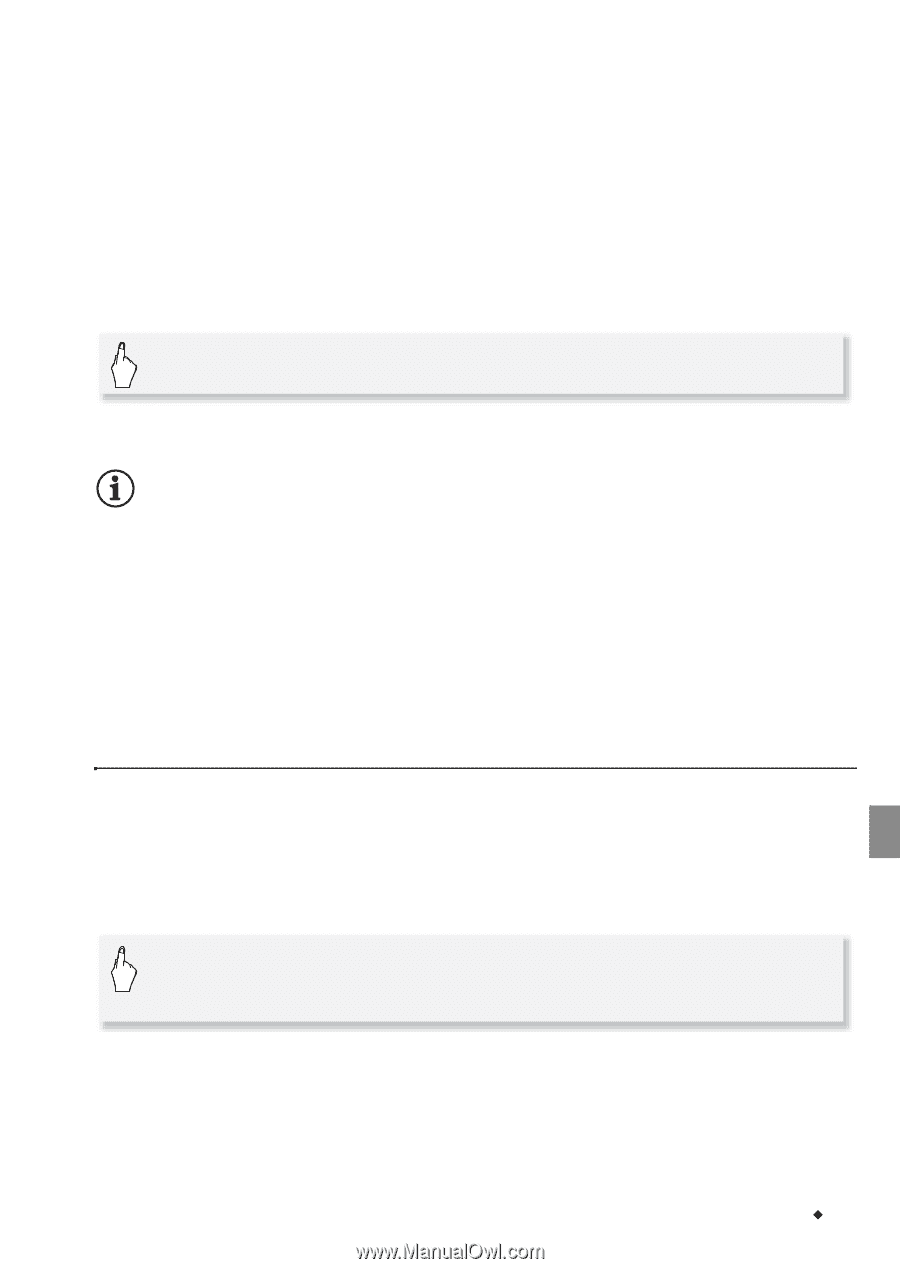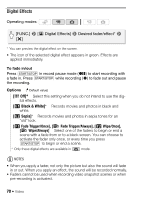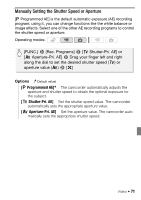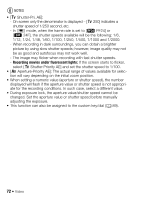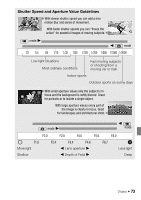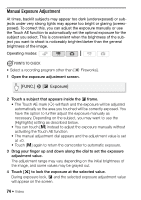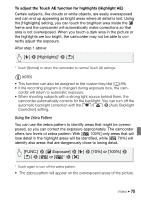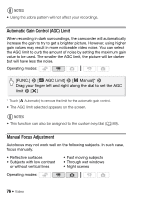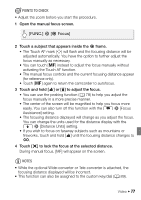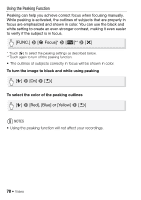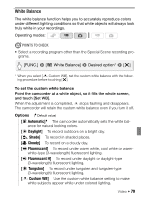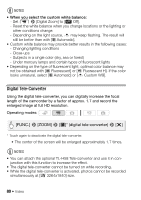Canon VIXIA HF S21 Canon VIXIA HF S20/HF S21/HF S200 Instruction Manual - Page 75
Using the Zebra Pattern
 |
View all Canon VIXIA HF S21 manuals
Add to My Manuals
Save this manual to your list of manuals |
Page 75 highlights
To adjust the Touch AE function for highlights (Highlight AE) Certain subjects, like clouds or white objects, are easily overexposed and can end up appearing as bright areas where all detail is lost. Using the [Highlights] setting, you can touch the brightest area inside the e frame and the camcorder will automatically make corrections so that area is not overexposed. When you touch a dark area in the picture or the highlights are too bright, the camcorder may not be able to correctly adjust the exposure. After step 1 above: [5] 8 [Highlights]* 8 [f] * Touch [Normal] to return the camcorder to normal Touch AE settings. NOTES • This function can also be assigned to the custom key/dial (0 89). • If the recording program is changed during exposure lock, the cam- corder will return to automatic exposure. • When shooting subjects with a strong light source behind them, the camcorder automatically corrects for the backlight. You can turn off the automatic backlight correction with the 7/8 8 [Auto Backlight Correction] setting. Using the Zebra Pattern You can use the zebra pattern to identify areas that might be overexposed, so you can correct the exposure appropriately. The camcorder offers two levels of zebra pattern: With [b 100%] only areas that will lose detail in the highlight areas will be identified, while [a 70%] will identify also areas that are dangerously close to losing detail. [FUNC.] 8 [e Exposure] 8 [5] 8 [70%] or [100%] 8 [f] 8 [a] or [b]* 8 [a] * Touch again to turn off the zebra pattern. • The zebra pattern will appear on the overexposed areas of the picture. Video Š 75