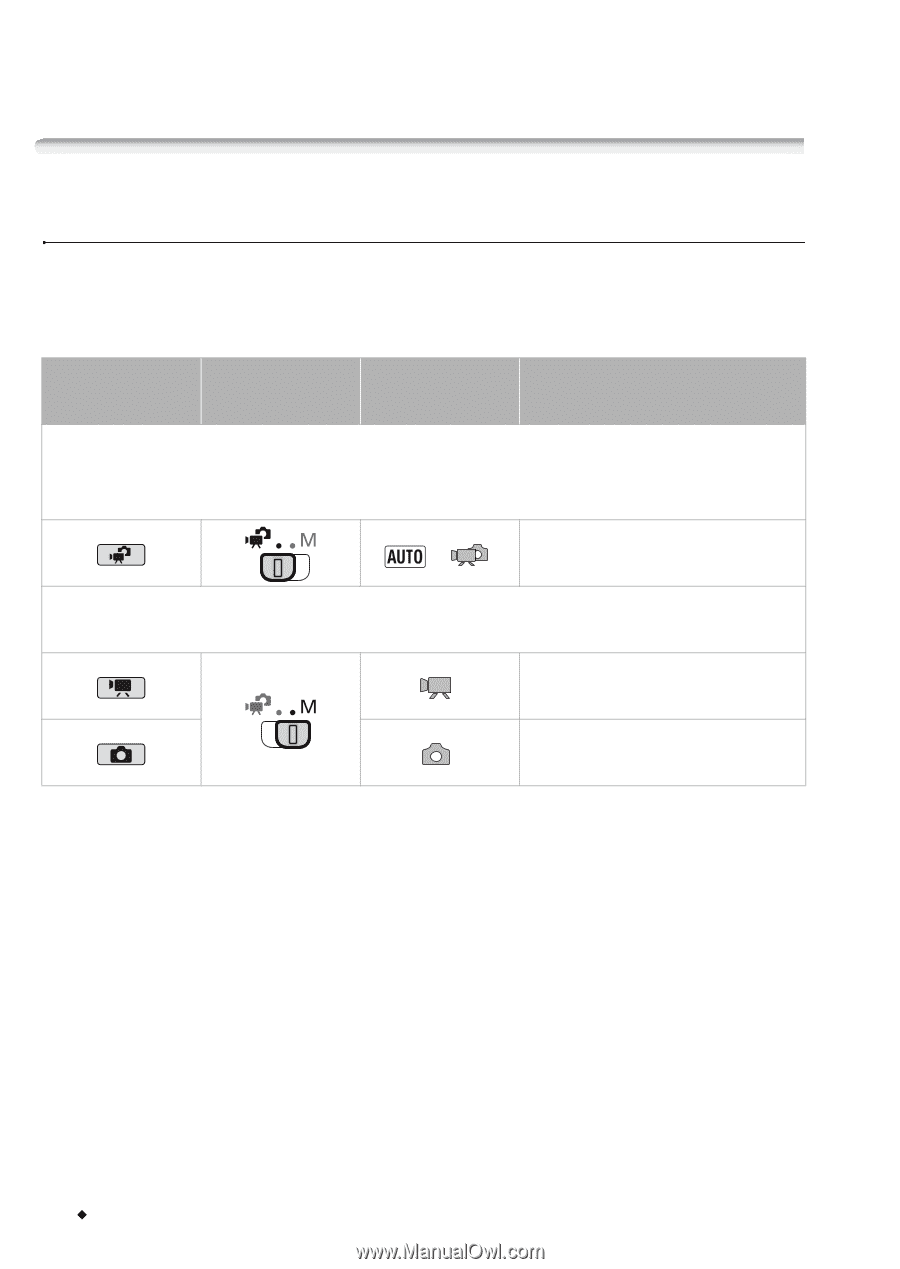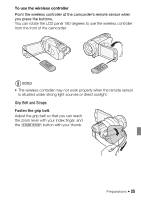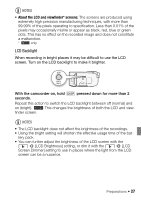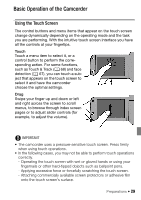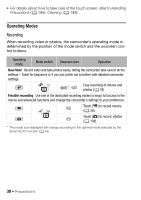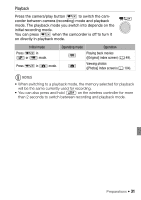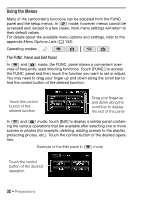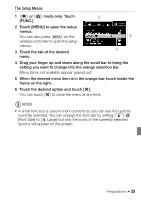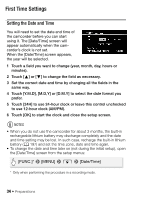Canon VIXIA HF S21 Canon VIXIA HF S20/HF S21/HF S200 Instruction Manual - Page 30
Operating Modes
 |
View all Canon VIXIA HF S21 manuals
Add to My Manuals
Save this manual to your list of manuals |
Page 30 highlights
• For details about how to take care of the touch screen, refer to Handling Precautions (0 194), Cleaning (0 199). Operating Modes Recording When recording video or photos, the camcorder's operating mode is determined by the position of the mode switch and the onscreen control buttons. Operating mode Mode switch Onscreen icon Operation Dual Shot Record video and take photos easily, letting the camcorder take care of all the settings - Great for beginners or if you just prefer not to bother with detailed camcorder settings. * Easy recording of movies and photos (0 42). Flexible recording Use one of the dedicated recording modes to enjoy full access to the menus and advanced functions and change the camcorder's settings to your preference. Touch [4] to record movies (0 59). Touch [3] to record photos (0 108). * The mode icon displayed will change according to the optimal mode selected by the Smart AUTO function (0 43). 30 Š Preparations