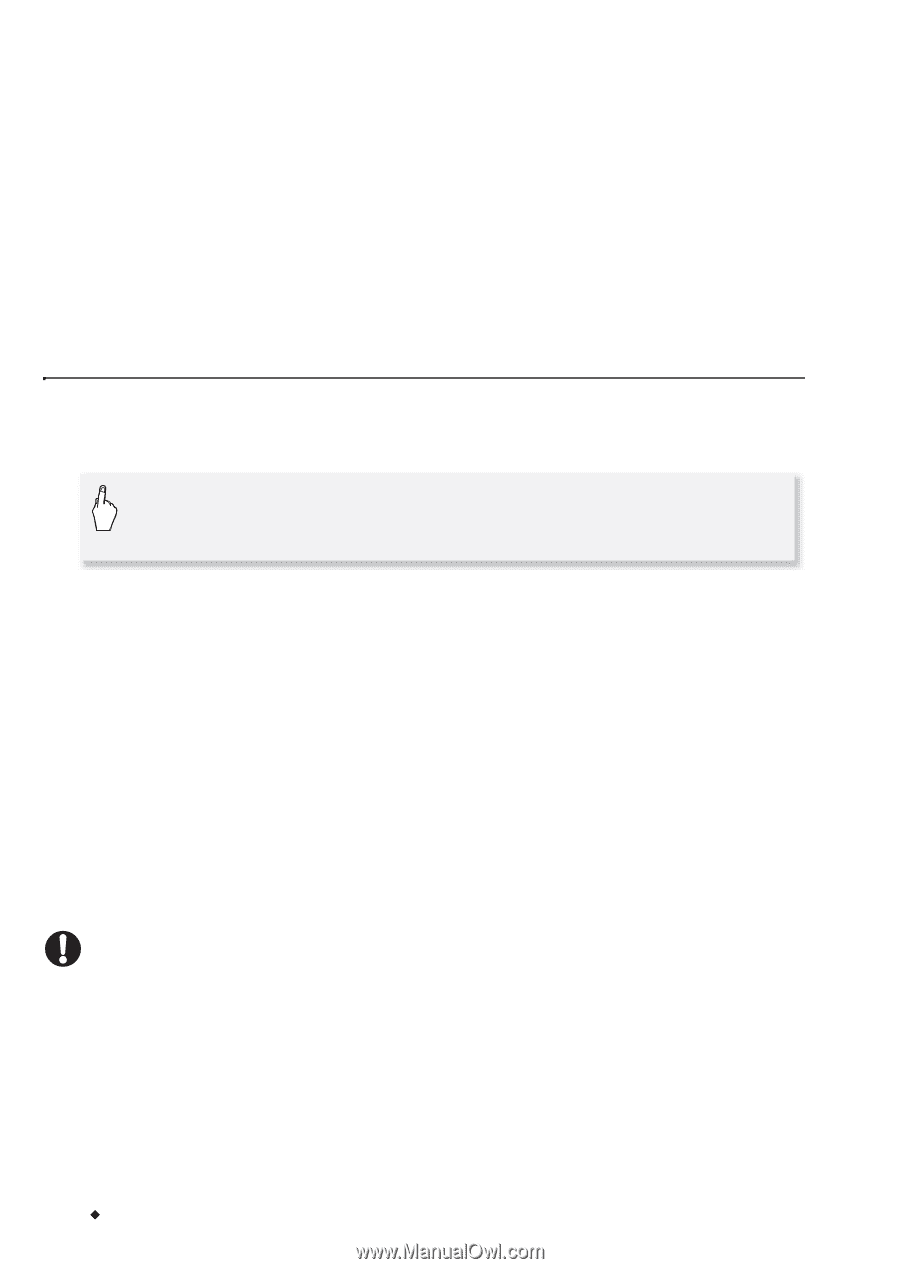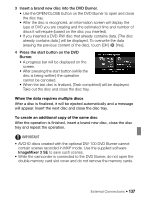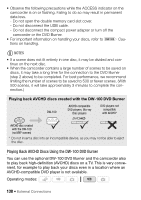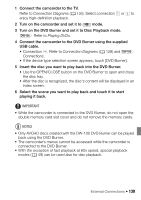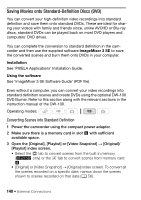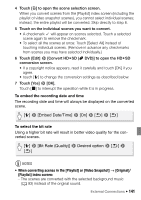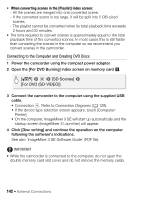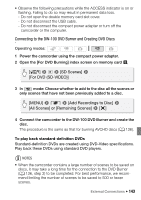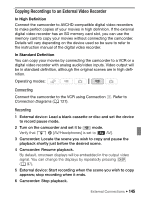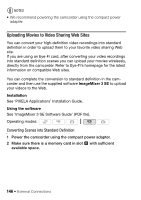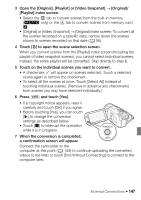Canon VIXIA HF S21 Canon VIXIA HF S20/HF S21/HF S200 Instruction Manual - Page 142
Connecting to the Computer and Creating DVD Discs
 |
View all Canon VIXIA HF S21 manuals
Add to My Manuals
Save this manual to your list of manuals |
Page 142 highlights
• When converting scenes in the [Playlist] index screen: - All the scenes are merged into one converted scene. - If the converted scene is too large, it will be split into 2 GB-sized scenes. - The playlist cannot be converted when its total playback time exceeds 2 hours and 30 minutes. • The time required to convert scenes is approximately equal to the total playback time of the converted scenes. In most cases this is still faster than converting the scenes in the computer so we recommend you convert scenes in the camcorder. Connecting to the Computer and Creating DVD Discs 1 Power the camcorder using the compact power adapter. 2 Open the [For DVD Burning] index screen on memory card Y. [b] 8 7 8 [SD Scenes] 8 [For DVD (SD-VIDEO)] 3 Connect the camcorder to the computer using the supplied USB cable. • Connection D. Refer to Connection Diagrams (0 128). • If the device type selection screen appears, touch [Computer/ Printer]. • On the computer, ImageMixer 3 SE will start up automatically and the startup screen (ImageMixer 3 Launcher) will appear. 4 Click [Disc writing] and continue the operation on the computer following the software's indications. See also 'ImageMixer 3 SE Software Guide' (PDF file). IMPORTANT • While the camcorder is connected to the computer, do not open the double memory card slot cover and do not remove the memory cards. 142 Š External Connections