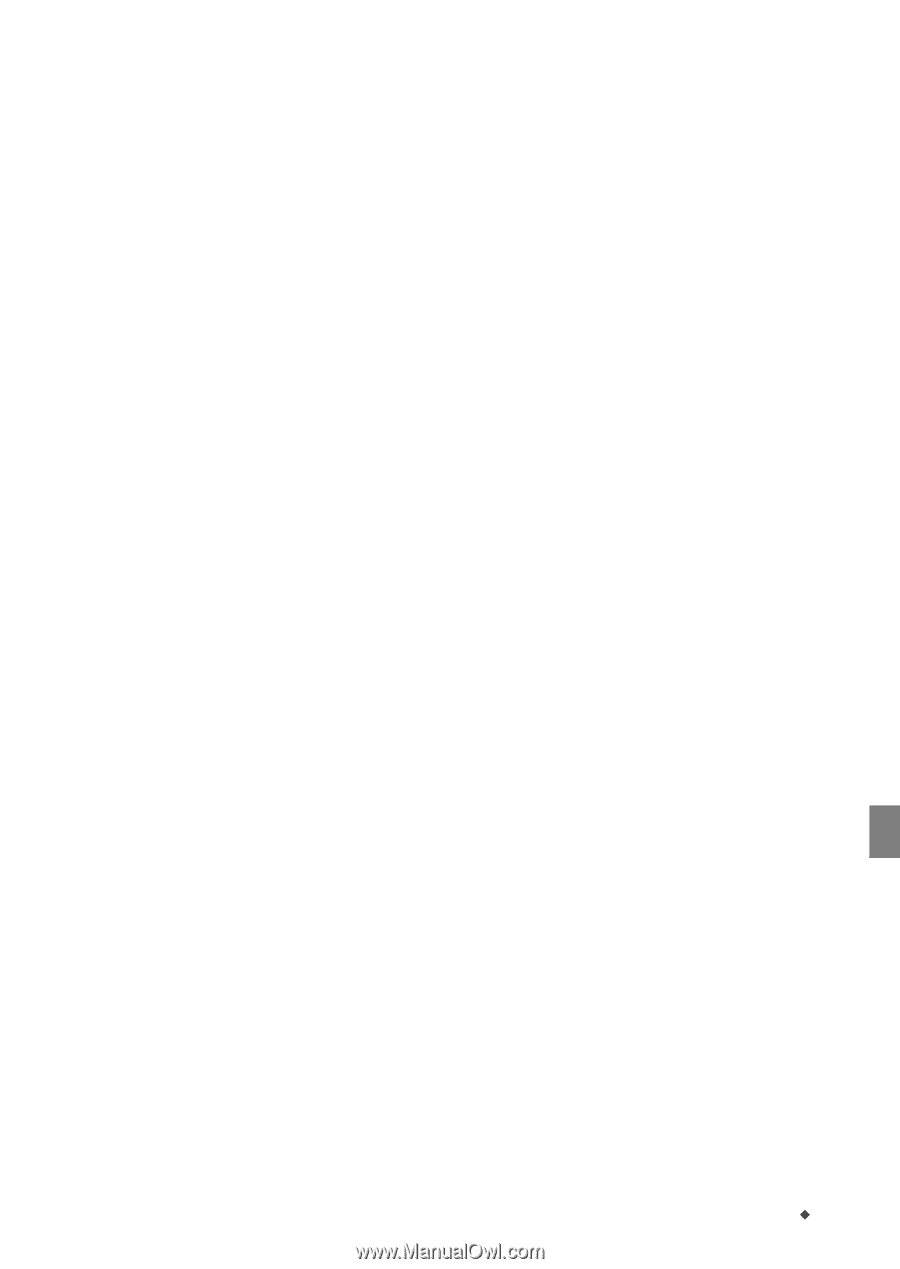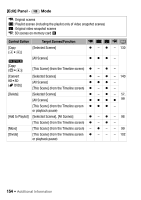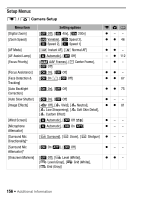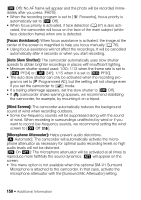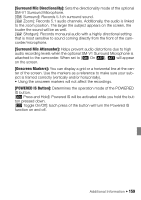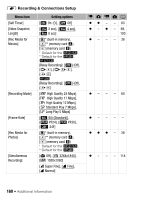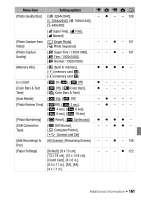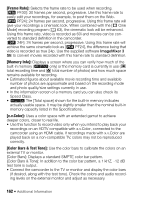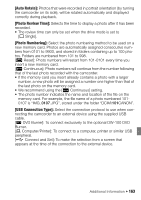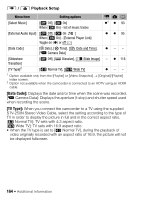Canon VIXIA HF S21 Canon VIXIA HF S20/HF S21/HF S200 Instruction Manual - Page 159
Surround Mic Directionality], Surround Mic Attenuator], Onscreen Markers], POWERED IS Button]
 |
View all Canon VIXIA HF S21 manuals
Add to My Manuals
Save this manual to your list of manuals |
Page 159 highlights
[Surround Mic Directionality]: Sets the directionality mode of the optional SM-V1 Surround Microphone. [z Surround]: Records 5.1ch surround sound. [w Zoom]: Records 5.1 audio channels. Additionally, the audio is linked to the zoom position. The larger the subject appears on the screen, the louder the sound will be as well. [x Shotgun]: Records monaural audio with a highly directional setting that is most sensitive to sound coming directly from the front of the camcorder/microphone. [Surround Mic Attenuator]: Helps prevent audio distortions due to high audio recording levels when the optional SM-V1 Surround Microphone is attached to the camcorder. When set to [A On V], V will appear on the screen. [Onscreen Markers]: You can display a grid or a horizontal line at the center of the screen. Use the markers as a reference to make sure your subject is framed correctly (vertically and/or horizontally). • Using the onscreen markers will not affect the recordings. [POWERED IS Button]: Determines the operation mode of the POWERED IS button. [x Press and Hold]: Powered IS will be activated while you hold the button pressed down. [y Toggle On/Off]: Each press of the button will turn the Powered IS function on and off. Additional Information Š 159