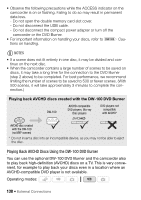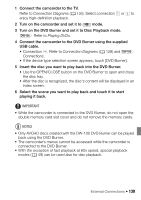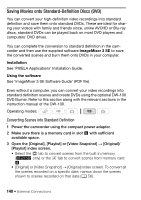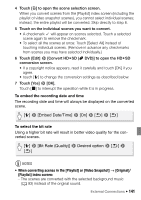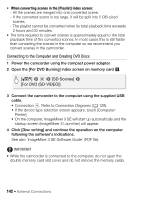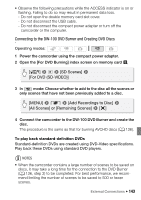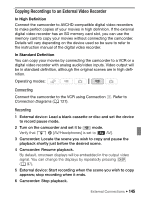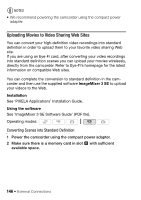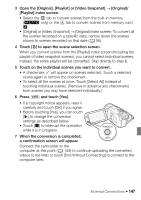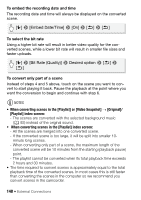Canon VIXIA HF S21 Canon VIXIA HF S20/HF S21/HF S200 Instruction Manual - Page 143
Connecting to the DW-100 DVD Burner and Creating DVD Discs
 |
View all Canon VIXIA HF S21 manuals
Add to My Manuals
Save this manual to your list of manuals |
Page 143 highlights
• Observe the following precautions while the ACCESS indicator is on or flashing. Failing to do so may result in permanent data loss. - Do not open the double memory card slot cover. - Do not disconnect the USB cable. - Do not disconnect the compact power adapter or turn off the camcorder or the computer. Connecting to the DW-100 DVD Burner and Creating DVD Discs Operating modes: 1 Power the camcorder using the compact power adapter. 2 Open the [For DVD Burning] index screen on memory card Y. [b] 8 7 8 [SD Scenes] 8 [For DVD (SD-VIDEO)] 3 In mode: Choose whether to add to the disc all the scenes or only scenes that have not been previously added to a disc. [MENU] 8 8 8 [Add Recordings to Disc] 8 [All Scenes] or [Remaining Scenes] 8 [a] 4 Connect the camcorder to the DW-100 DVD Burner and create the disc. The procedure is the same as that for burning AVCHD discs (0 136). To play back standard-definition DVDs Standard-definition DVDs are created using DVD-Video specifications. Play back these DVDs using standard DVD players. NOTES • When the camcorder contains a large number of scenes to be saved on discs, it may take a long time for the connection to the DVD Burner (0 136, step 2) to be completed. For best performance, we recommend limiting the number of scenes to be saved to 500 or fewer scenes. External Connections Š 143