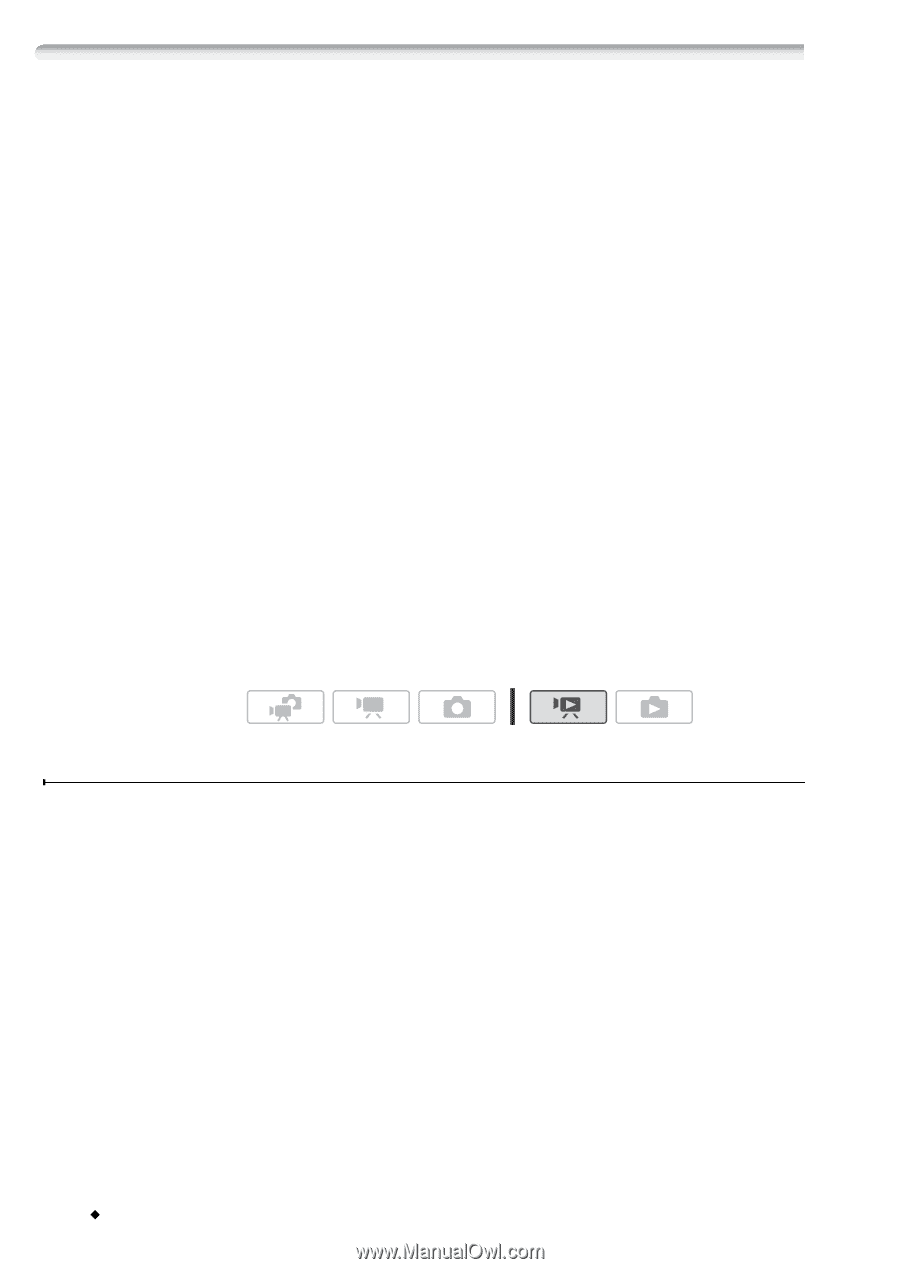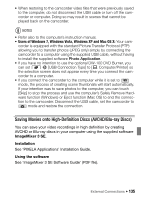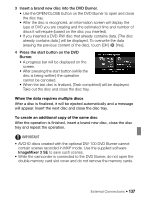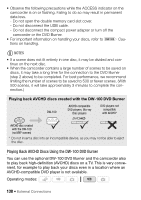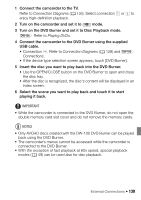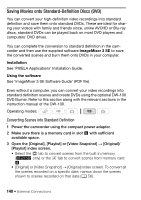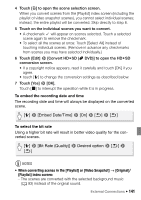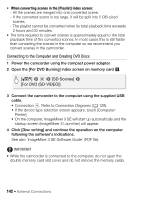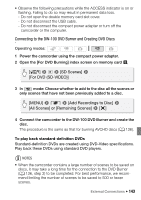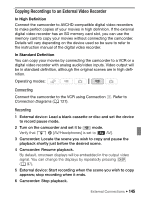Canon VIXIA HF S21 Canon VIXIA HF S20/HF S21/HF S200 Instruction Manual - Page 140
Saving Movies onto Standard-Definition Discs DVD
 |
View all Canon VIXIA HF S21 manuals
Add to My Manuals
Save this manual to your list of manuals |
Page 140 highlights
Saving Movies onto Standard-Definition Discs (DVD) You can convert your high-definition video recordings into standard definition and save them onto standard DVDs. These are ideal for sharing your videos with family and friends since, unlike AVCHD or Blu-ray discs, standard DVDs can be played back on most DVD players and computers' DVD drives. You can complete the conversion to standard definition in the camcorder and then use the supplied software ImageMixer 3 SE to save the converted scenes and burn them onto DVDs in your computer. Installation See 'PIXELA Applications' Installation Guide. Using the software See 'ImageMixer 3 SE Software Guide' (PDF file). Even without a computer, you can convert your video recordings into standard definition scenes and create DVDs using the optional DW-100 DVD Burner. Refer to this section along with the relevant sections in the instruction manual of the DW-100. Operating modes: Converting Scenes into Standard Definition 1 Power the camcorder using the compact power adapter. 2 Make sure there is a memory card in slot Y with sufficient available space. 3 Open the [Original], [Playlist] or [Video Snapshot] → [Original]/ [Playlist] index screen. • Select the f tab to convert scenes from the built-in memory (c only) or the 4 tab to convert scenes from memory card X. • [Original] or [Video Snapshot] → [Original] index screen: To convert all the scenes recorded on a specific date, narrow down the scenes shown to scenes recorded on that date (0 56). 140 Š External Connections