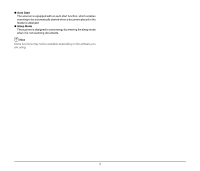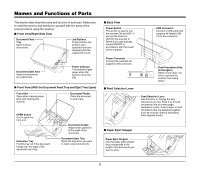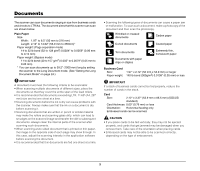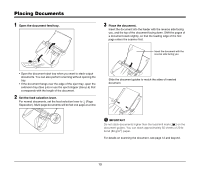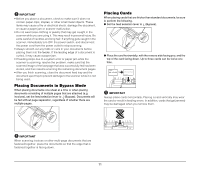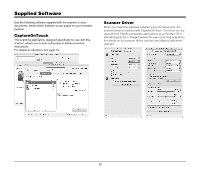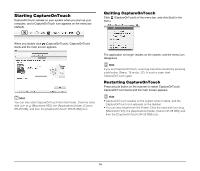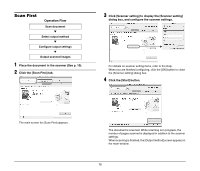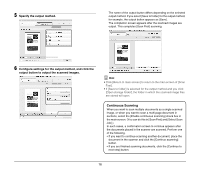Canon imageFORMULA DR-2510M Workgroup Scanner Reference Guide - Page 15
Placing Documents in Bypass Mode, Placing Cards, IMPORTANT
 |
View all Canon imageFORMULA DR-2510M Workgroup Scanner manuals
Add to My Manuals
Save this manual to your list of manuals |
Page 15 highlights
IMPORTANT • Before you place a document, check to make sure it does not contain paper clips, staples, or other small metal objects. These items may cause a fire or electrical shock, damage the document, or cause a paper jam or scanner malfunction. • Do not wear loose clothing or jewelry that may get caught in the scanner while you are using it. This may result in personal injury. Be extra careful of neckties and long hair. If anything gets caught in the scanner, immediately turn OFF the power switch, and disconnect the power cord from the power outlet to stop scanning. • Always smooth out any folds or curls in your documents before placing them into the feeder. If the leading edge of a document is curled, it may cause a paper jam. • If feeding stops due to a system error or paper jam while the scanner is scanning, resolve the problem, make sure that the scanned image of the last page that was successfully fed has been stored, and then resume scanning the remaining document pages. • After you finish scanning, close the document feed tray and the document eject tray to prevent damage to the scanner while it is not being used. Placing Documents in Bypass Mode When placing documents one sheet at a time or when placing documents consisting of multiple pages that are attached (e.g. invoices), set the feed selection lever to (Bypass). Documents will be fed without page separation, regardless of whether there are multiple pages. Placing Cards When placing cards that are thicker than standard documents, be sure to perform the following. ● Set the feed selection lever to (Bypass). ● Place the card horizontally, with the reverse side facing you, and the top of the card facing down. Up to three cards can be fed at one time. IMPORTANT Always place cards horizontally. Placing a card vertically may wear the card or result in feeding errors. In addition, cards that get jammed may be damaged when you remove them. IMPORTANT When scanning invoices or other multi-page documents that are fastened together, place the documents so that the edge that is fastened together is facing down. 11