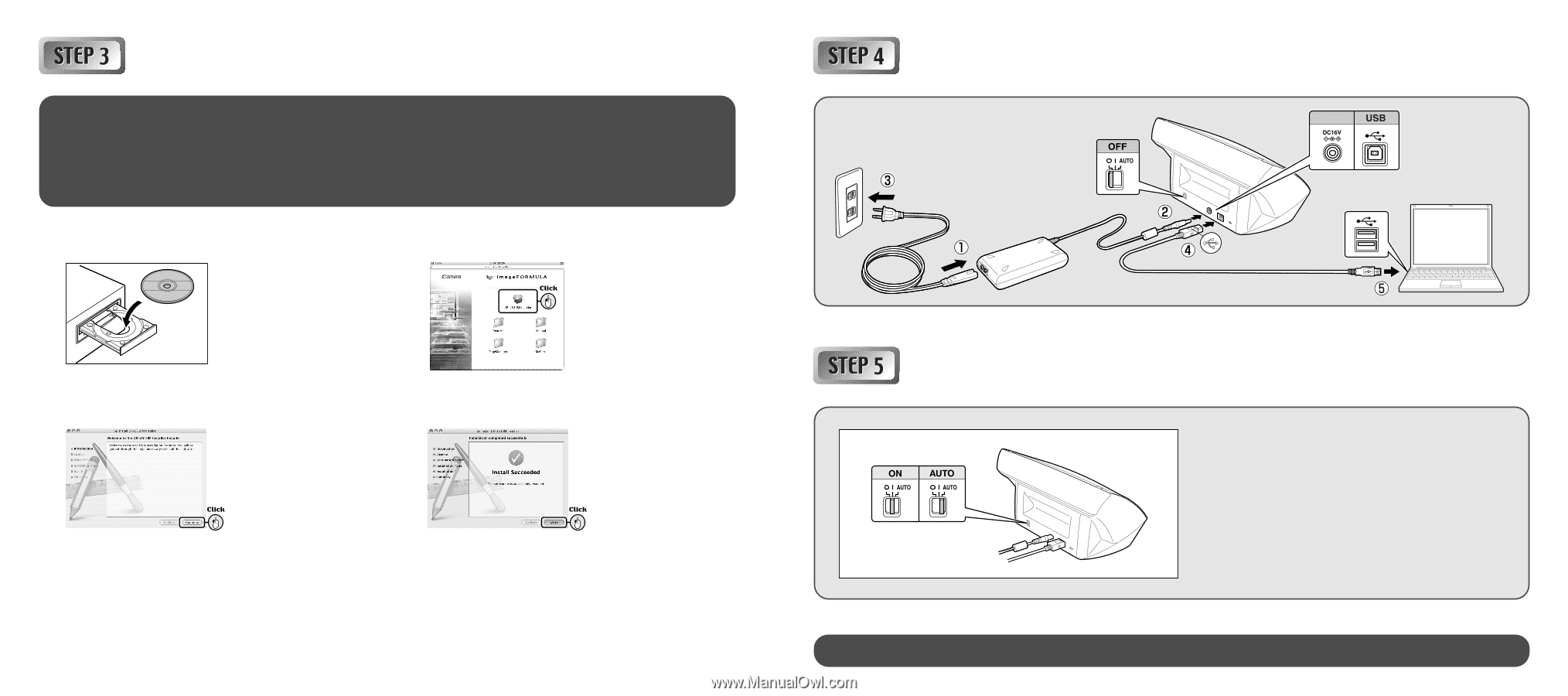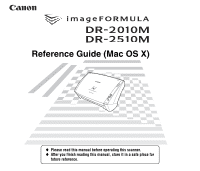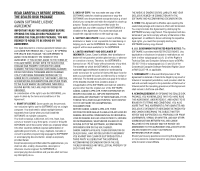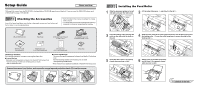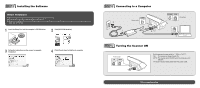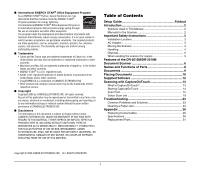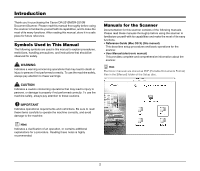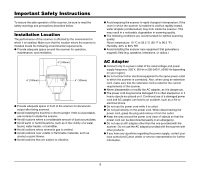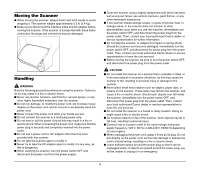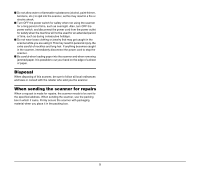Canon imageFORMULA DR-2510M Workgroup Scanner Reference Guide - Page 4
Connecting to a Computer, Installing the Software, Turning the Scanner ON, Before Installation
 |
View all Canon imageFORMULA DR-2510M Workgroup Scanner manuals
Add to My Manuals
Save this manual to your list of manuals |
Page 4 highlights
Installing the Software Before Installation ● Do not connect the scanner to the computer before installing the software. ● Close all other applications before installing the software. ● When using CaptureOnTouch with a Windows driver, refer to the Reference Guide (Windows) and User Manual that are stored on the Setup disc as PDF files. 1 Insert the Setup Disc into the computer's CD-ROM drive. 2 Click [DR-2510M Installer]. 3 Follow the instructions on the screen to complete installation. 4 Click [Close] when installation is complete. Connecting to a Computer Power switch POWER Connectors Turning the Scanner ON Power switch Set the scanner's power switch to "I" (ON) or "AUTO". ON: The scanner is always turned ON. AUTO: The scanner turns ON/OFF when the computer turns ON/OFF. The power indicator lights green when the power is ON. This completes setup.