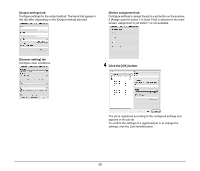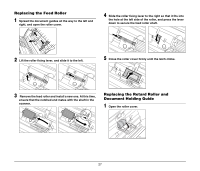Canon imageFORMULA DR-2510M Workgroup Scanner Reference Guide - Page 29
Close the front unit by gently pushing it up on both sides
 |
View all Canon imageFORMULA DR-2510M Workgroup Scanner manuals
Add to My Manuals
Save this manual to your list of manuals |
Page 29 highlights
2 Press the OPEN knob from both sides (a), and pull the front unit out and downward to open it (b). 4 Close the front unit by gently pushing it up on both sides until clicks into place. Make sure that the front unit is completely closed by pushing until you hear a click. b a 3 Remove the jammed document from the document feeding side or document ejecting side. After removing the jammed paper, check to see if the last page was scanned correctly, and then continue scanning. Hint If a paper jam occurs when [Rapid recovery system] is enabled in the scanner driver settings, the image data of the document is not saved and scanning stops. This allows you to continue scanning from the document that caused the paper jam after the paper jam is fixed. IMPORTANT Make sure to pull the document out carefully, without applying too much force. If the jammed paper tears while you are pulling it out, make sure to remove any remaining pieces from inside the scanner. 25