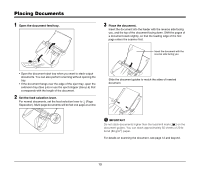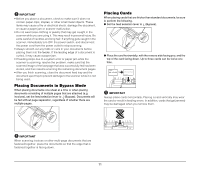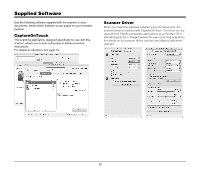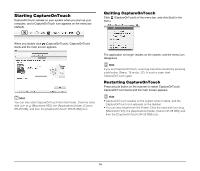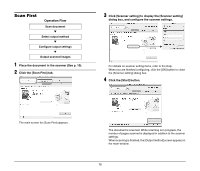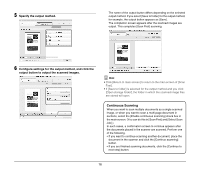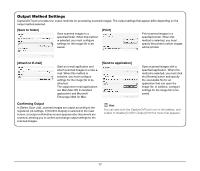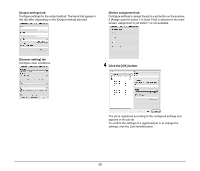Canon imageFORMULA DR-2510M Workgroup Scanner Reference Guide - Page 19
Scan First, Operation Flow
 |
View all Canon imageFORMULA DR-2510M Workgroup Scanner manuals
Add to My Manuals
Save this manual to your list of manuals |
Page 19 highlights
Scan First Operation Flow Scan document ▼ Select output method ▼ Configure output settings ▼ Output scanned images 1 Place the document in the scanner (See p. 10). 2 Click the [Scan First] tab. 3 Click [Scanner setting] to display the [Scanner setting] dialog box, and configure the scanner settings. For details on scanner setting items, refer to the Help. When you are finished configuring, click the [OK] button to close the [Scanner setting] dialog box. 4 Click the [Start] button. The main screen for [Scan First] appears. The document is scanned. While scanning is in progress, the number of pages scanned is displayed in addition to the scanner settings. When scanning is finished, the [Output method] screen appears in the main window. 15

15
Scan First
Operation Flow
1
Place the document in the scanner (See p. 10).
2
Click the [Scan First] tab.
The main screen for [Scan First] appears.
3
Click [Scanner setting] to display the [Scanner setting]
dialog box, and configure the scanner settings.
For details on scanner setting items, refer to the Help.
When you are finished configuring, click the [OK] button to close
the [Scanner setting] dialog box.
4
Click the [Start] button.
The document is scanned. While scanning is in progress, the
number of pages scanned is displayed in addition to the scanner
settings.
When scanning is finished, the [Output method] screen appears in
the main window.
Scan document
▼
Select output method
▼
Configure output settings
▼
Output scanned images