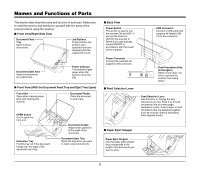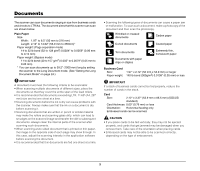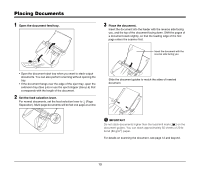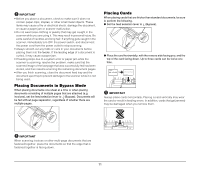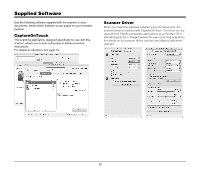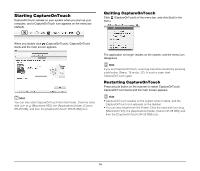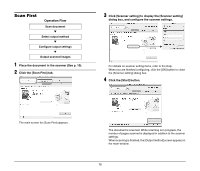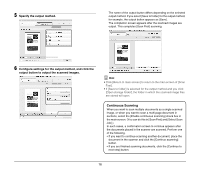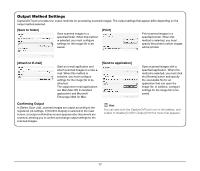Canon imageFORMULA DR-2510M Workgroup Scanner Reference Guide - Page 17
Scanning with CaptureOnTouch, What is CaptureOnTouch?
 |
View all Canon imageFORMULA DR-2510M Workgroup Scanner manuals
Add to My Manuals
Save this manual to your list of manuals |
Page 17 highlights
Scanning with CaptureOnTouch What is CaptureOnTouch? CaptureOnTouch is a scanning application that allows you to scan documents using easy-to-follow on-screen instructions. Save to folder Save to a specified folder. Print Print to a specified printer. Select Scan Job (Network) DR-2510M/DR-2010M Send to application Open scanned images with a specified application. Attach to E-mail Start an e-mail application and attach scanned images to a new e-mail. CaptureOnTouch provides multiple scanning methods for you to select based on your intended purpose. Scan First This method allows you to register scanning conditions and output methods as jobs, and then select a job that matches your intended purpose to begin scanning. This is useful for repeating specific scanning operations multiple times. Scanning with the Job Buttons [Scan First] and [Select Scan Job] are pre-assigned to the three job buttons on the scanner, and you can start scanning by pressing one of these buttons after loading your document. This method allows you to select an output method after a document is scanned, and then configure the necessary settings. Job button Select Scan Job (Color JPEG iPhoto) Select Scan Job (E-mail Color PDF) Scan First 13