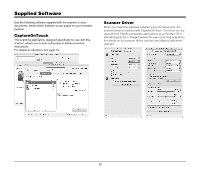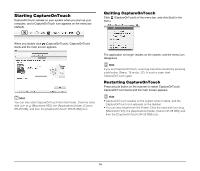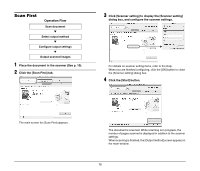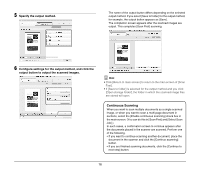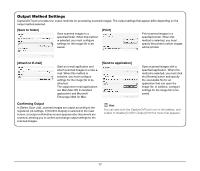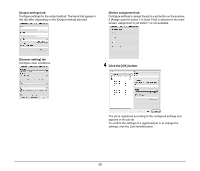Canon imageFORMULA DR-2510M Workgroup Scanner Reference Guide - Page 21
Output Method Settings, Confirming Output, Save to folder], Print], Attach to E-mail]
 |
View all Canon imageFORMULA DR-2510M Workgroup Scanner manuals
Add to My Manuals
Save this manual to your list of manuals |
Page 21 highlights
Output Method Settings CaptureOnTouch provides four output methods for processing scanned images. The output settings that appear differ depending on the output method selected. [Save to folder] Save scanned images to a specified folder. When this method is selected, you must configure settings for the image file to be saved. [Print] Print scanned images to a specified printer. When this method is selected, you must specify the printer to which images will be printed. [Attach to E-mail] Start an e-mail application and attach scanned images to a new email. When this method is selected, you must configure settings for the image file to be attached. The supported e-mail applications are Mail (Mac OS X standard application) and Microsoft Entourage 2004 for Mac. [Send to application] Open scanned images with a specified application. When this method is selected, you must click the [Browse] button and specify the executable file for an application that can open the image file. In addition, configure settings for the image file to be saved. Confirming Output In [Select Scan Job], scanned images are output according to the registered job settings. If [Confirm Output] is selected in the main screen, an output confirmation screen appears after documents are scanned, allowing you to confirm and change output settings for the scanned images. Hint You can also click the CaptureOnTouch icon in the taskbar, and enable or disable [Confirm Output] from the menu that appears. 17