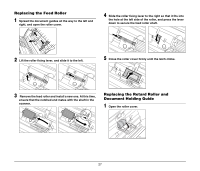Canon imageFORMULA DR-2510M Workgroup Scanner Reference Guide - Page 33
Resetting the Counter, Click [DR-2510M TWAIN] in the [Devices] menu.
 |
View all Canon imageFORMULA DR-2510M Workgroup Scanner manuals
Add to My Manuals
Save this manual to your list of manuals |
Page 33 highlights
Resetting the Counter 1 Start Image Capture. To start Image Capture, click the hard disk icon (e.g. [Macintosh HD]), the [Applications] folder, and then the [Image Capture] icon. 2 Click [Browse Devices] in the [Devices] menu. 3 Select the scanner you want to use, and select the [Use TWAIN software] check box. 4 Click [OK]. 5 Click [DR-2510M TWAIN] in the [Devices] menu. 6 Click [Scan]. The settings screen for the scanner driver appears. 7 Click the (information) button. The [Scanner Information] dialog box appears. 8 Click [Maintenance]. The [Maintenance] dialog box appears. 9 Click [Reset]. 10 Click to close the dialog box. 29

29
Resetting the Counter
1
Start Image Capture.
To start Image Capture, click the hard disk icon (e.g. [Macintosh
HD]), the [Applications] folder, and then the [Image Capture] icon.
2
Click [Browse Devices] in the [Devices] menu.
3
Select the scanner you want to use, and select the [Use
TWAIN software] check box.
4
Click [OK].
5
Click [DR-2510M TWAIN] in the [Devices] menu.
6
Click [Scan].
The settings screen for the scanner driver appears.
7
Click the
(information) button.
The [Scanner Information] dialog box appears.
8
Click [Maintenance].
The [Maintenance] dialog box appears.
9
Click [Reset].
10
Click
to close the dialog box.