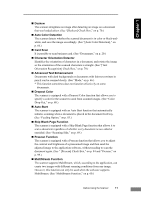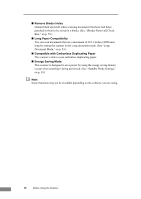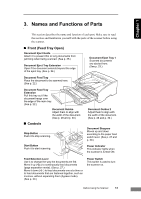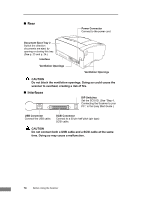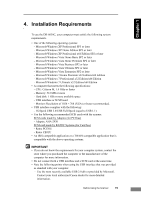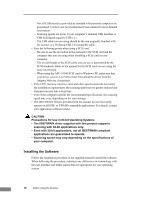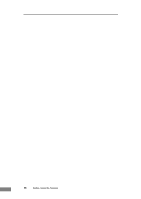Canon imageFORMULA DR-6030C DR-6030C User Manual - Page 19
Names and Functions of Parts, Front Feed Tray Open, Controls
 |
View all Canon imageFORMULA DR-6030C manuals
Add to My Manuals
Save this manual to your list of manuals |
Page 19 highlights
Chapter 1 3. Names and Functions of Parts This section describes the name and function of each part. Make sure to read this section and familiarize yourself with the parts of the scanner before using the scanner. „ Front (Feed Tray Open) Document Eject Guide Attach it to prevent thin or long documents from jamming when being scanned. (See p. 25.) Document Eject Tray Extension Open if the document extends beyond the edge of the eject tray. (See p. 24.) Document Eject Tray 1 Scanned documents are ejected here. (See p. 23.) Document Feed Tray Place the document to be scanned here. (See p. 22.) Document Feed Tray Extension Pull this tray out if the document hangs over the edge of the main tray. (See p. 22.) Document Guides Adjust them to align with the width of the document. (See p. 28 and p. 30.) „ Controls Stop Button Push it to stop scanning. Start Button Push it to start scanning. Document Guides 2 Adjust them to align with the width of the document. (See p. 28 and p. 30.) Document Stoppers Moves up and down according to the paper feed switch lever. (See p. 27 and p. 30.) Power Indicator This indicator lights when the scanner is turned ON. Feed Selection Lever Use it to change the way the documents are fed. Move it up ( ) to continuously feed documents (page separation mode). (See p. 27.) Move it down ( ) to feed documents one at a time or to feed documents that are fastened together, such as invoices, without separating them (bypass mode). (See p. 30.) Power Switch This switch is used to turn the scanner on. Before Using the Scanner 13