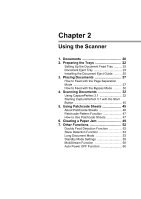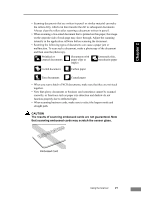Canon imageFORMULA DR-6030C DR-6030C User Manual - Page 30
Using the Straight Path, IMPORTANT
 |
View all Canon imageFORMULA DR-6030C manuals
Add to My Manuals
Save this manual to your list of manuals |
Page 30 highlights
2. Pull the document eject tray extension towards you to open it. IMPORTANT Make sure the document eject tray extension is open when using the scanner. If the document eject tray extension is not opened, ejected documents can fall from the tray and become jammed in the scanner. Using the Straight Path 1. Open document eject tray 2. Note When using the straight path, the ejected documents are stacked in reverse order to how they were fed. IMPORTANT • Be sure there is enough space for documents that are ejected behind the scanner when using the straight path. If there is not enough space for ejected documents, the documents may be damaged or a paper jam may occur. • Open or close document eject tray 2 before starting to scan documents. Opening or closing document eject tray 2 while scanning may cause a paper jam. 24 Using the Scanner