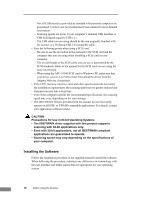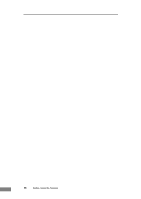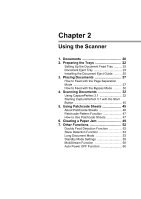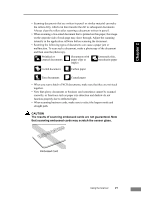Canon imageFORMULA DR-6030C DR-6030C User Manual - Page 27
CAUTION, The results of scanning embossed cards are not guaranteed. Note
 |
View all Canon imageFORMULA DR-6030C manuals
Add to My Manuals
Save this manual to your list of manuals |
Page 27 highlights
Chapter 2 • Scanning documents that are written in pencil or similar material can make the rollers dirty, which can then transfer the dirt to subsequent documents. Always clean the rollers after scanning a document written in pencil. • When scanning a two-sided document that is printed on thin paper, the image on the opposite side of each page may show through. Adjust the scanning intensity in the application software before scanning the document. • Scanning the following types of documents can cause a paper jam or malfunction. To scan such a document, make a photocopy of the document and then scan the photocopy. Wrinkled or creased documents Documents with paper clips or staples Extremely thin, translucent paper Curled document Carbon paper Torn documents Coated paper • When you scan a batch of NCR documents, make sure that they are not stuck together. • Note that glossy documents or business card sometimes cannot be scanned correctly, or functions such as paper size detection and deskew do not function properly due to reflected light. • When scanning business cards, make sure to select the bypass mode and straight path. CAUTION The results of scanning embossed cards are not guaranteed. Note that scanning embossed cards may scratch the sensor glass. Embossed Card Using the Scanner 21