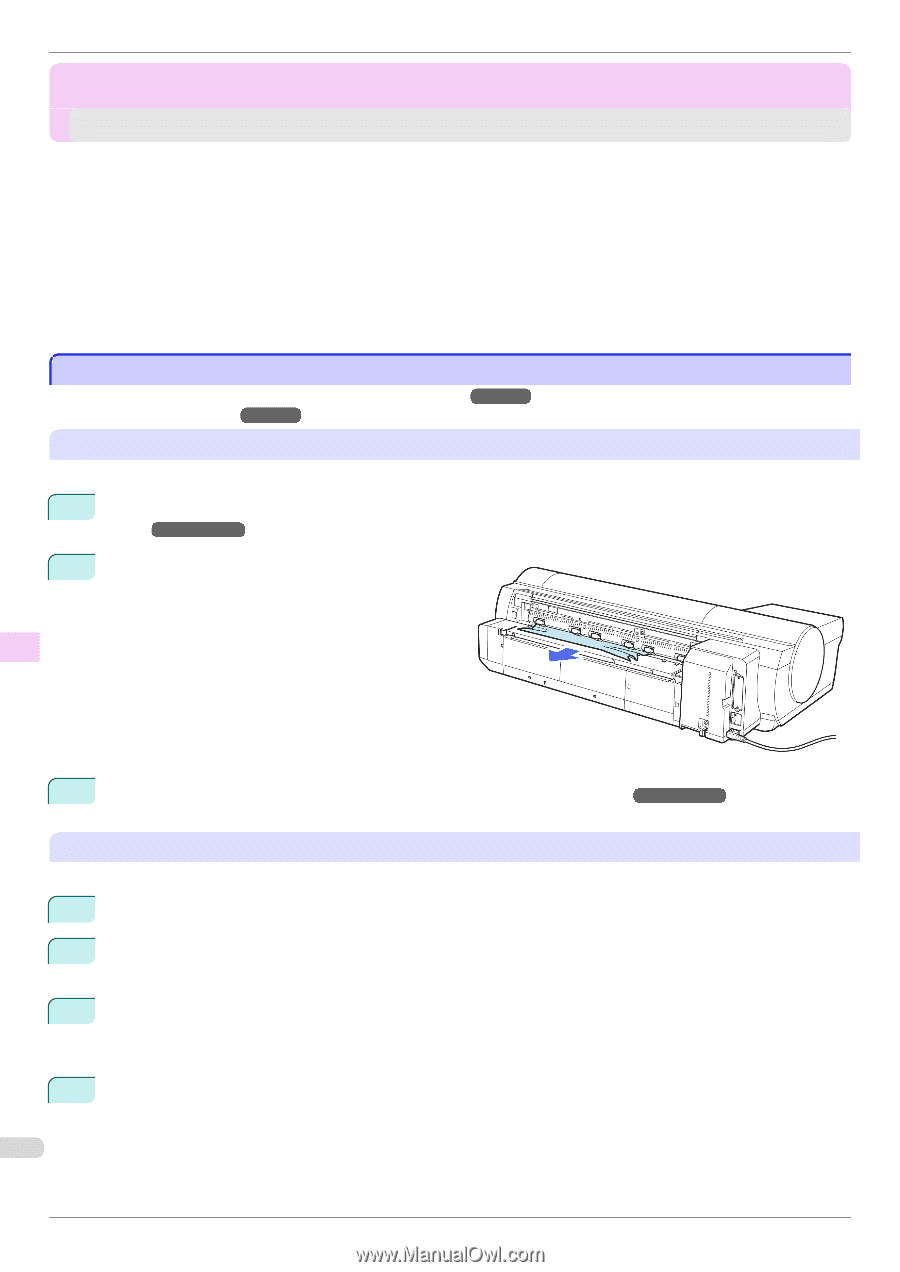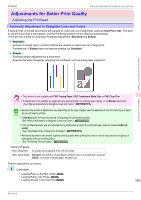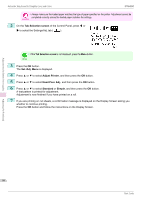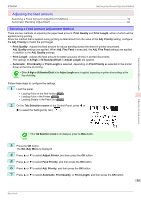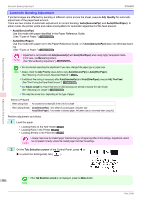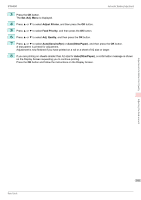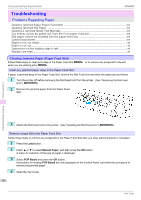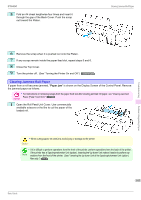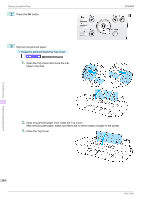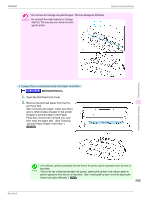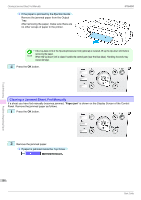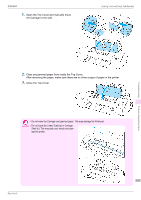Canon imagePROGRAF iPF6450 Basic Guide - Page 102
Troubleshooting, Problems Regarding Paper, Clearing Jammed Paper (Paper Feed Slot)
 |
View all Canon imagePROGRAF iPF6450 manuals
Add to My Manuals
Save this manual to your list of manuals |
Page 102 highlights
Clearing Jammed Paper (Paper Feed Slot) iPF6450 Troubleshooting Problems Regarding Paper Clearing Jammed Paper (Paper Feed Slot) ...102 Clearing Jammed Roll Paper ...103 Clearing a Jammed Sheet, Fed Manually ...106 Cut sheets cannot be pulled out from the front paper feed slot 109 Roll paper cannot be inserted into the paper feed slot 109 Cannot load sheets ...109 Paper is not cut neatly ...110 Paper is not cut ...110 Depression on the leading edge is left ...110 Margins are wide ...110 Clearing Jammed Paper (Paper Feed Slot) Follow these steps to clear jams deep in the Paper Feed Slot →P.102 or to remove any scraps left in the slot when you are clearing jams →P.102 . Clear any jammed paper deep in the Paper Feed Slot If paper is jammed deep in the Paper Feed Slot, remove the Roll Feed Unit and clear the paper jam as follows. 1 Turn the printer off before removing the Roll Feed Unit from the printer. (See "Removing the Roll Feed Unit.") →User's Guide 2 Remove the jammed paper from the Paper Feed Slot. Troubleshooting Problems Regarding Paper 3 Attach the Roll Feed Unit to the printer. (See "Installing the Roll Feed Unit.") →User's Guide Remove scraps left in the Paper Feed Slot Follow these steps to remove any scraps left in the Paper Feed Slot after you clear jammed sheets or roll paper. 1 Press the Load button. 2 Press ▲ or ▼ to select Manual Paper, and then press the OK button. A menu for selection of the type of paper is displayed. 3 Select POP Board and press the OK button. Instructions for feeding POP Board are now displayed on the Control Panel, but follow this procedure to remove the jammed paper. 4 Open the Top Cover. 102 Basic Guide