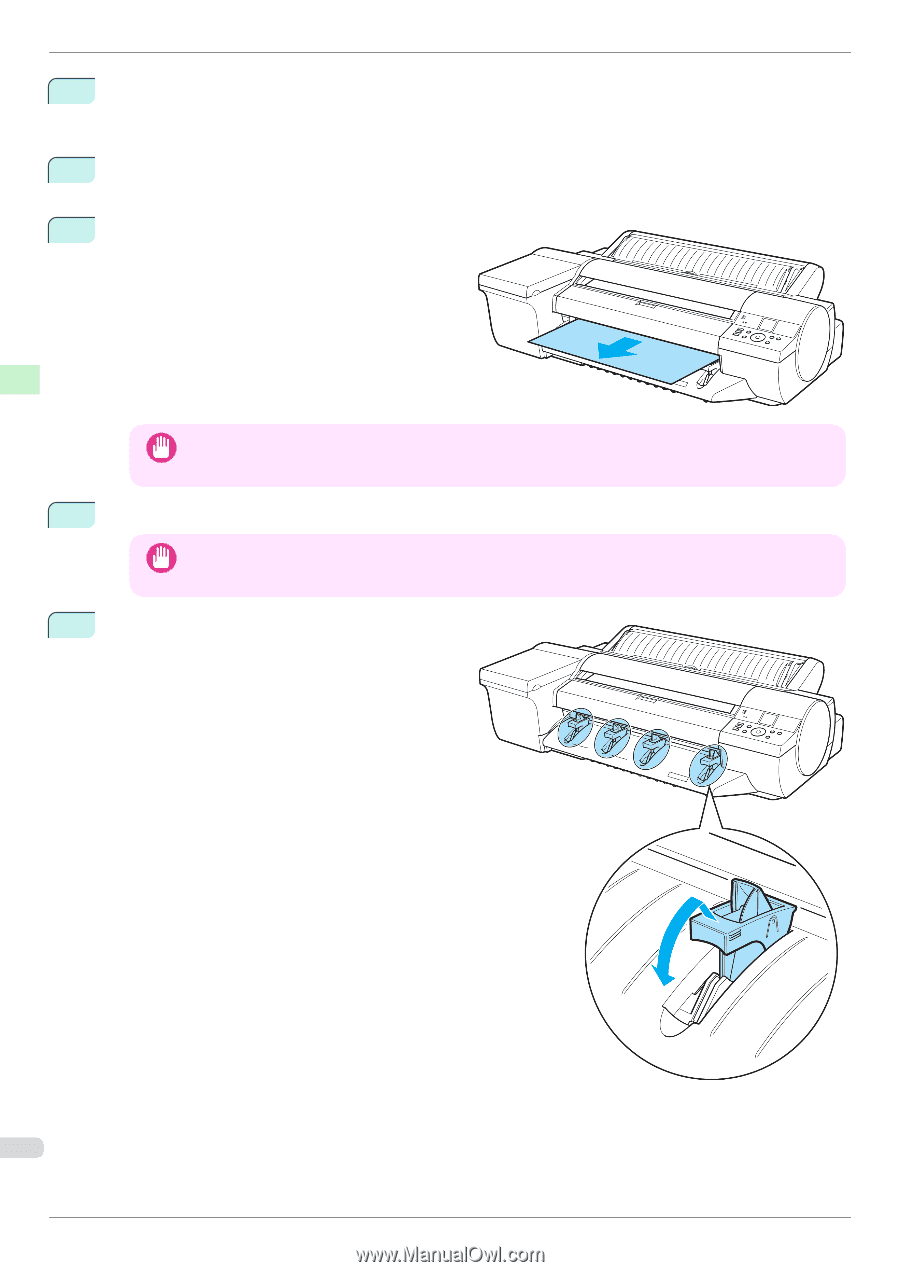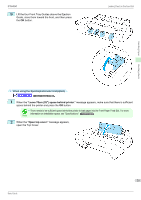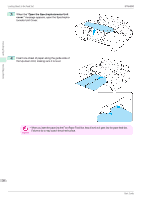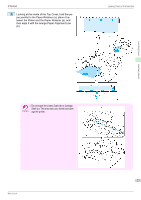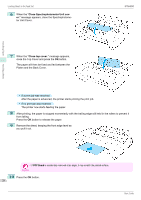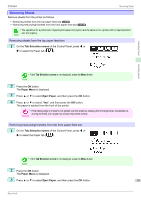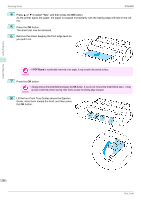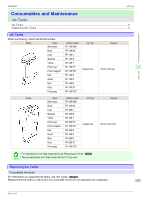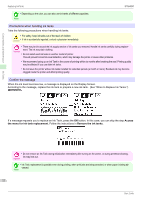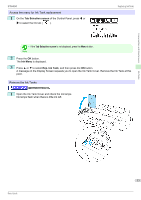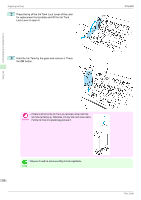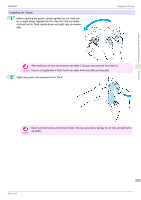Canon imagePROGRAF iPF6450 Basic Guide - Page 30
POP Board, Lift the four Front Tray Guides above the Ejection
 |
View all Canon imagePROGRAF iPF6450 manuals
Add to My Manuals
Save this manual to your list of manuals |
Page 30 highlights
Handling Paper Removing Sheets iPF6450 4 Press ▲ or ▼ to select "Yes", and then press the OK button. As the printer ejects the paper, the paper is stopped momentarily with the trailing edge still held in the rollers. 5 Press the OK button. The sheet can now be removed. 6 Remove the sheet, keeping the front edge level as you pull it out. • If POP Board is accidentally removed at an angle, it may scratch the printed surface. Important 7 Press the OK button. • Always remove the sheet before pressing the OK button. If you do not remove the sheet before step 7, it may Important go back inside the printer, leaving roller marks across the trailing edge of paper. 8 Lift the four Front Tray Guides above the Ejection Guide, store them toward the front, and then press the OK button. Handling sheets 30 Basic Guide