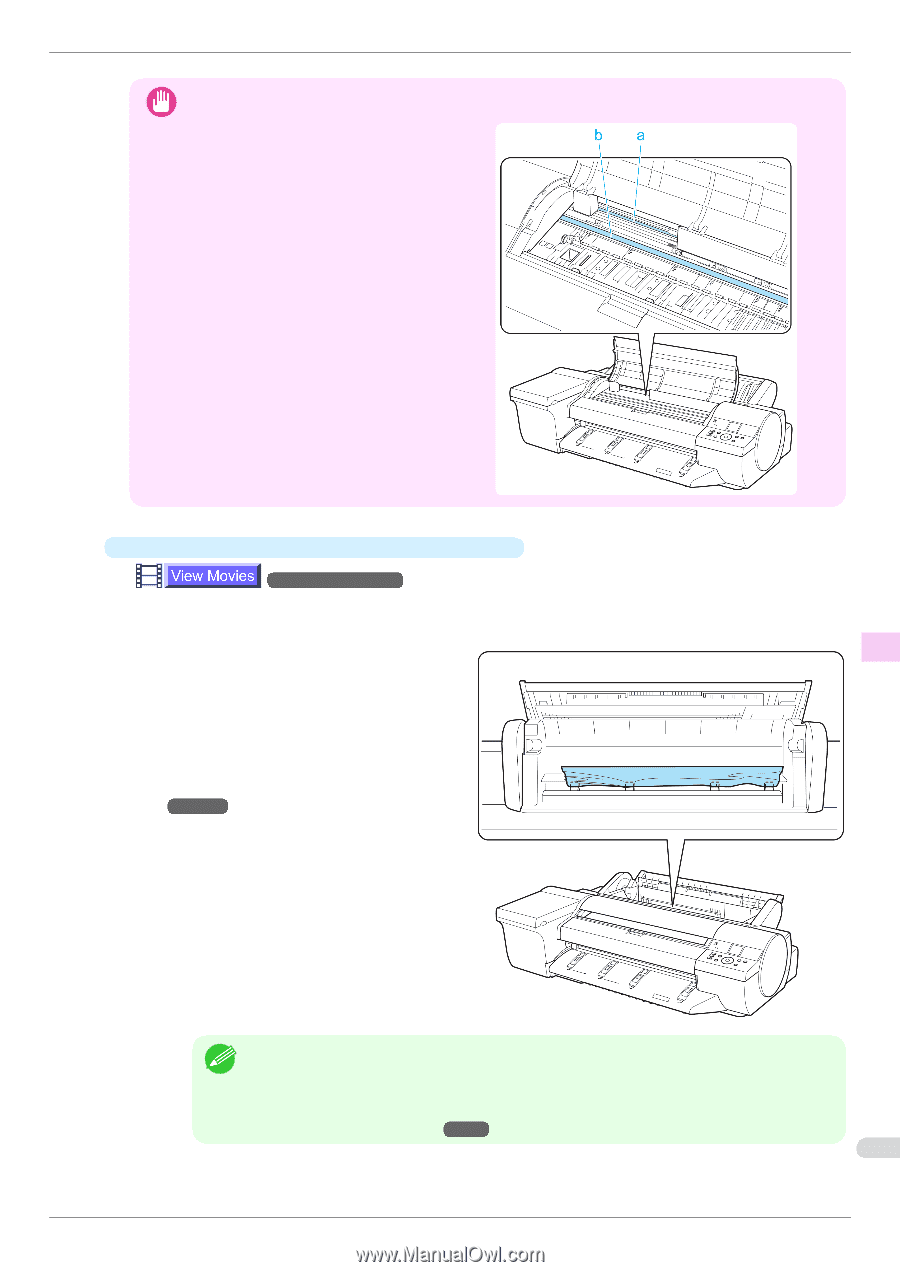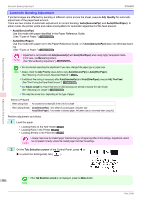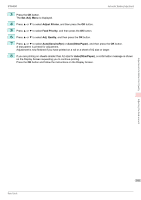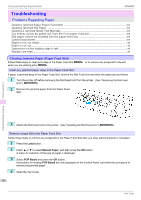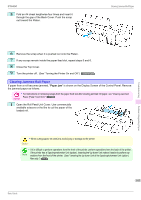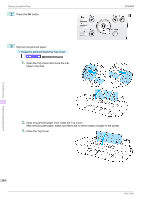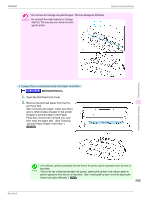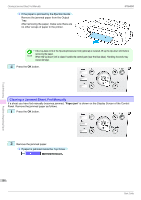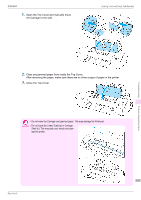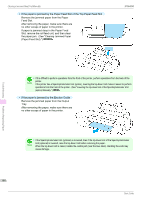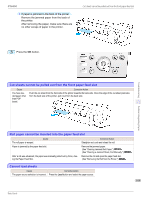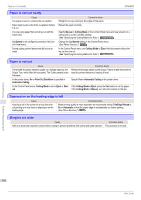Canon imagePROGRAF iPF6450 Basic Guide - Page 105
See Clearing, Jammed Paper Paper Feed Slot., See Lowering the Up-down Unit of the Spectropho,
 |
View all Canon imagePROGRAF iPF6450 manuals
Add to My Manuals
Save this manual to your list of manuals |
Page 105 highlights
iPF6450 • Do not move the Carriage over jammed paper. This may damage the Printhead. Important • Do not touch the Linear Scale (a) or Carriage Shaft (b). This may stain your hands and damage the printer. Clearing Jammed Roll Paper Troubleshooting Problems Regarding Paper • If paper from a roll is jammed by the Paper Feed Slot →User's Guide (HTML) 1. Open the Roll Feed Unit Cover. 2. Remove the jammed paper from the Pa- per Feed Slot. After removing the paper, make sure there are no other scraps of paper in the printer. If paper is jammed deep in the Paper Feed Slot, remove the roll feed unit, and then clear the paper jam. (See "Clearing Jammed Paper (Paper Feed Slot).") →P.102 Basic Guide • If it is difficult to perform operations from the front of the printer, perform operations from the back of the printer. Note If the printer has a Spectrophotometer Unit (option), lowering the Up-down Unit makes it easier to perform operations from the front of the printer. (See "Lowering the Up-down Unit of the Spectropho- tometer Unit (option) Manually.") →P.16 105