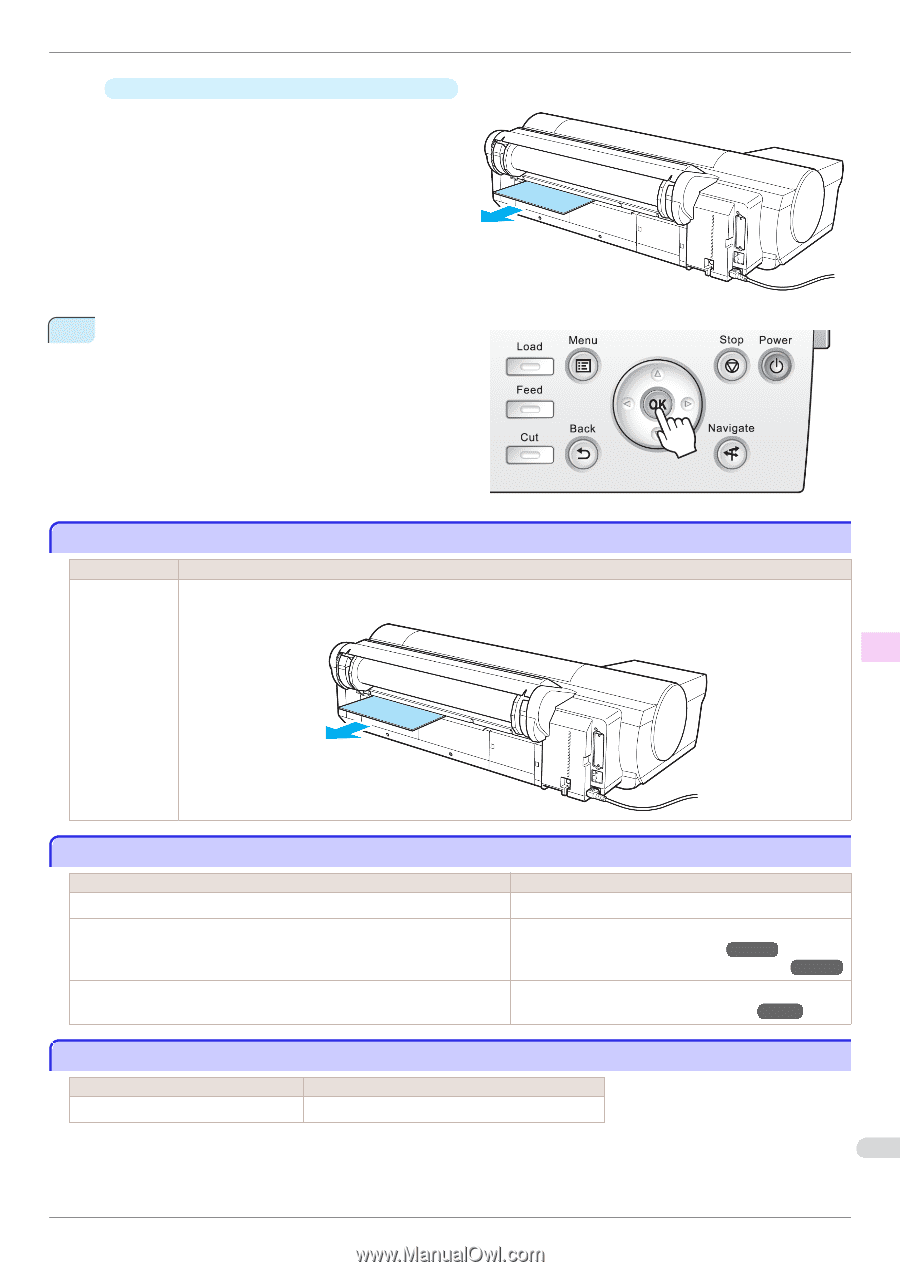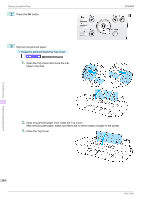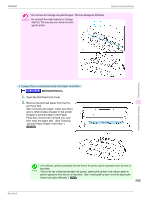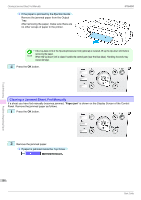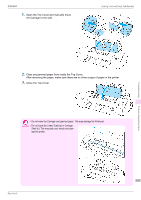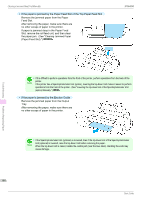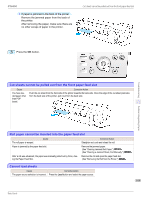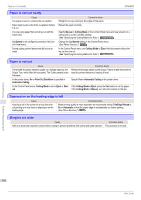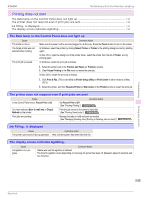Canon imagePROGRAF iPF6450 Basic Guide - Page 109
Cut sheets cannot be pulled out from the front paper feed slot
 |
View all Canon imagePROGRAF iPF6450 manuals
Add to My Manuals
Save this manual to your list of manuals |
Page 109 highlights
iPF6450 • If paper is jammed in the back of the printer Remove the jammed paper from the back of the printer. After removing the paper, make sure there are no other scraps of paper in the printer. Cut sheets cannot be pulled out from the front paper feed slot 3 Press the OK button. Troubleshooting Cut sheets cannot be pulled out from the front paper feed slot Cause You have loaded paper other than POP board. Corrective Action Push the cut sheet from the front side of the printer towards the back side. Once the edge of the cut sheet protrudes from the back side of the printer, pull it out from the back side. Problems Regarding Paper Roll paper cannot be inserted into the paper feed slot The roll paper is warped. Cause Corrective Action Straighten out curls and reload the roll. Paper is jammed by the paper feed slot. After a roll was advanced, the paper was manually pulled out by force, closing the Paper Feed Slot. Remove the jammed paper. (See "Clearing Jammed Roll Paper.") →P.103 (See "Clearing a Jammed Sheet, Fed Manually.") →P.106 Remove the roll and open the paper feed slot. (See "Removing the Roll from the Printer.") →P.14 Cannot load sheets Cause Corrective Action The paper source selection is incorrect. Press the Load button and select the paper source. 109 Basic Guide