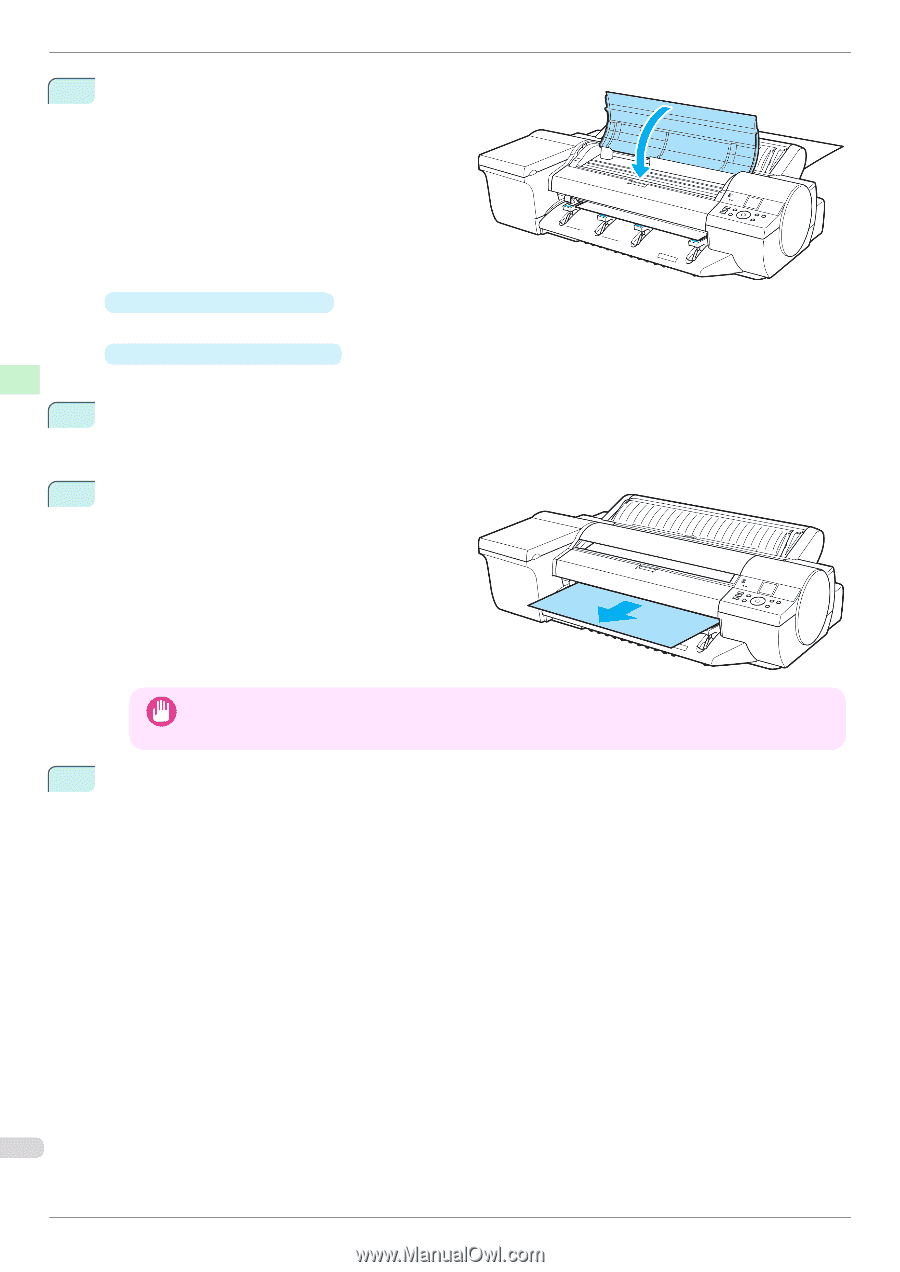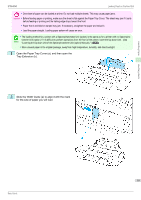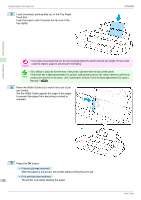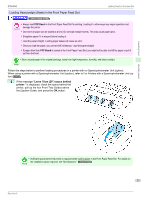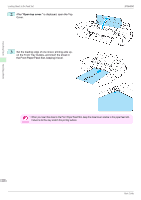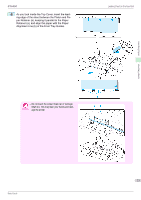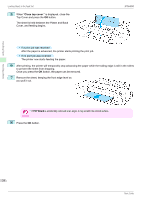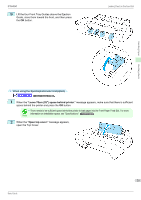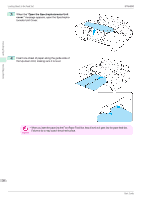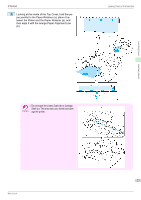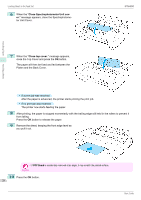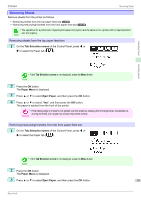Canon imagePROGRAF iPF6450 Basic Guide - Page 24
Close top cover., POP Board, Once you press - 24
 |
View all Canon imagePROGRAF iPF6450 manuals
Add to My Manuals
Save this manual to your list of manuals |
Page 24 highlights
Handling Paper Handling sheets Loading Sheets in the Feed Slot 5 When "Close top cover." is displayed, close the Top Cover and press the OK button. The sheet is held between the Platen and Back Cover, and feeding begins. iPF6450 • If a print job was received After the paper is advanced, the printer starts printing the print job. • If no print job was received The printer now starts feeding the paper. 6 After printing, the printer will temporarily stop advancing the paper while the trailing edge is still in the rollers to prevent the sheet from dropping. Once you press the OK button, the paper can be removed. 7 Remove the sheet, keeping the front edge level as you pull it out. • If POP Board is accidentally removed at an angle, it may scratch the printed surface. Important 8 Press the OK button. 24 Basic Guide