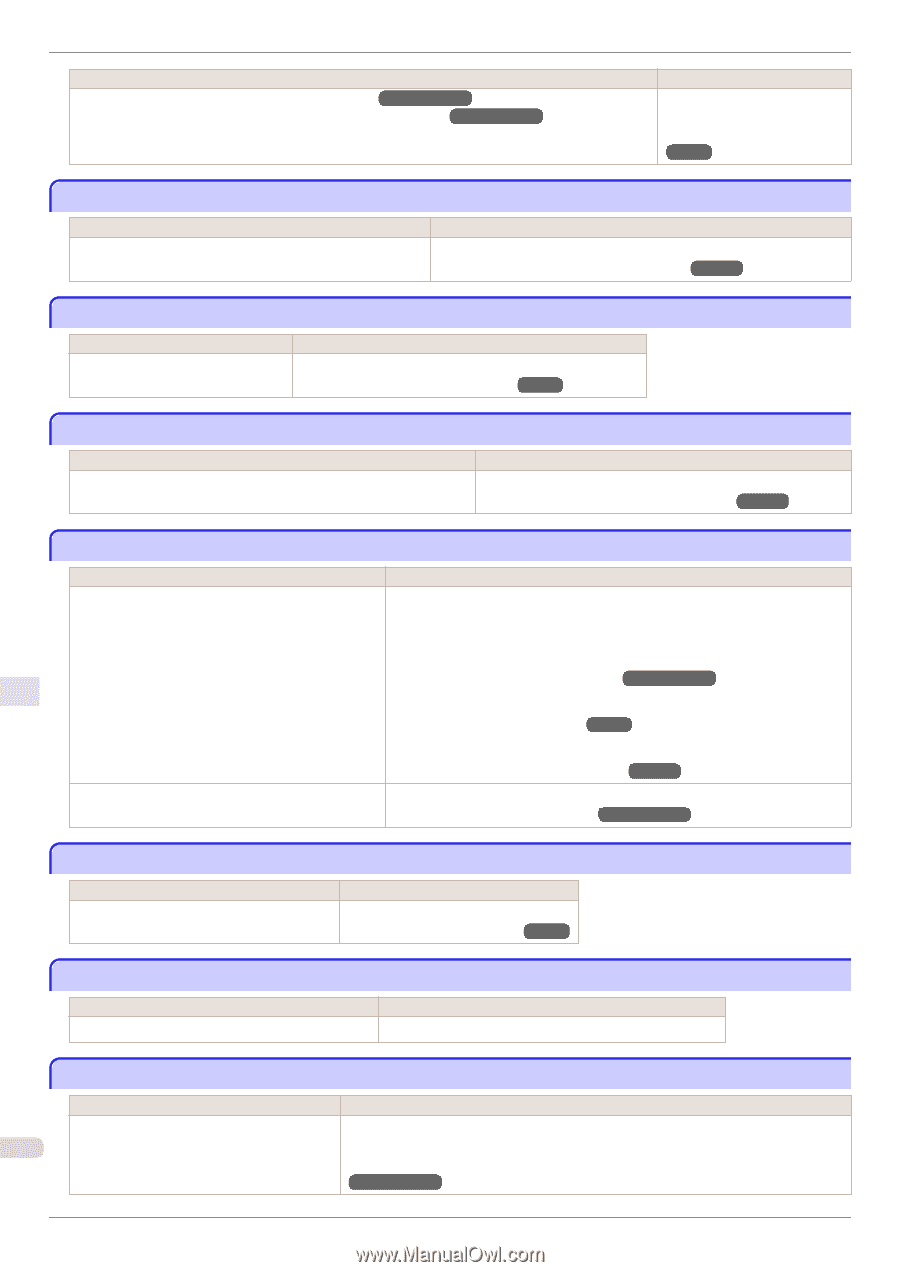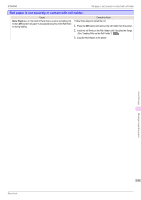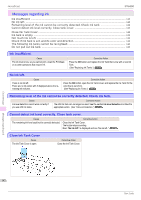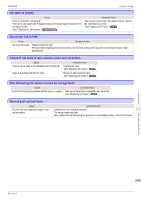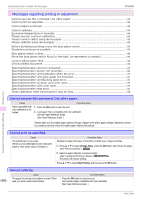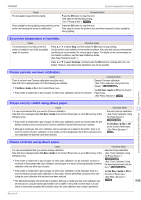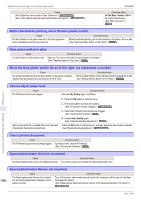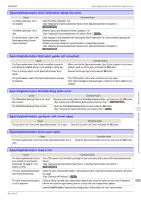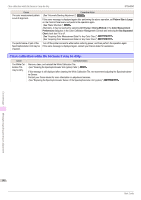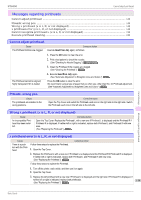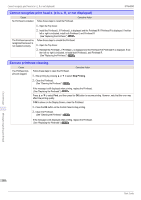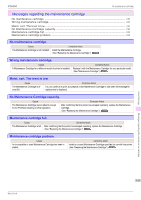Canon imagePROGRAF iPF6450 Basic Guide - Page 146
Before borderless printing, move the blue platen switch., Blue platen switch is dirty.
 |
View all Canon imagePROGRAF iPF6450 manuals
Add to My Manuals
Save this manual to your list of manuals |
Page 146 highlights
Before borderless printing, move the blue platen switch. Cause (See "Paper that can be used in Color Calibration.") →User's Guide (See "Color Checks Using the Spectrophotometer Unit (option).") →User's Guide iPF6450 Corrective Action Set Set Exec. Guide to Off on the Control Panel menu. (See "Menu Structure.") →P.66 Before borderless printing, move the blue platen switch. Cause The blue Switch on the platen was set to the side opposite ● when a borderless print job was received. Corrective Action Before borderless printing, set the blue Switch on the platen to the ● side. (See "Setting the Blue Switch on the Platen.") →P.118 Blue platen switch is dirty. Cause The blue Switch on the platen is dirty. Corrective Action Open the Top Cover and clean the blue Switch on the platen. (See "Cleaning Inside the Top Cover.") →P.51 Move the blue platen switch No.xx to the right. (xx represents a number) Cause The printer has detected that the blue Switch on the platen needed in maintenance during printing is set away from the ● mark. Corrective Action Set blue platen Switch of the indicated number toward the ● side. (See "Setting the Blue Switch on the Platen.") →P.118 Error Message Cannot adjust paper feed. Cause The Printhead nozzles are clogged. Highly transparent film is loaded that cannot be used for automatic feed amount adjustment. Corrective Action Execute Adj. Quality again, as follows. 1. Press the OK button to clear the error. 2. Print a test pattern to check the nozzles. (See "Checking for Nozzle Clogging.") →User's Guide 3. Clean the Printhead if the nozzles are clogged. (See "Cleaning the Printhead.") →P.53 4. Execute Adj. Quality again. (See "Automatic Banding Adjustment.") →P.100 Press the OK button to clear the error, and then adjust the feed amount manually. (See "Manual Banding Adjustment.") →User's Guide Messages regarding printing or adjustment Check printed document. Cause The Printhead nozzles are becoming clogged. Corrective Action If printing is faint, clean the Printhead. (See "Cleaning the Printhead.") →P.53 Spectrophotometer Unit not connected. Cause Corrective Action The Spectrophotometer Unit is not installed correctly. Turn off the power and reinstall the Spectrophotometer Unit. Spectrophotometer Sensor not mounted. Cause Corrective Action The Spectrophotometer Sensor to be loaded Turn off the power, and reinstall by pushing the two connectors all the way into the Spec- 146 into the Spectrophotometer Carriage is not in- trophotometer Sensor. stalled correctly. (See "Replacing the Spectrophotometer Sensor of the Spectrophotometer Unit (option).") →User's Guide Basic Guide