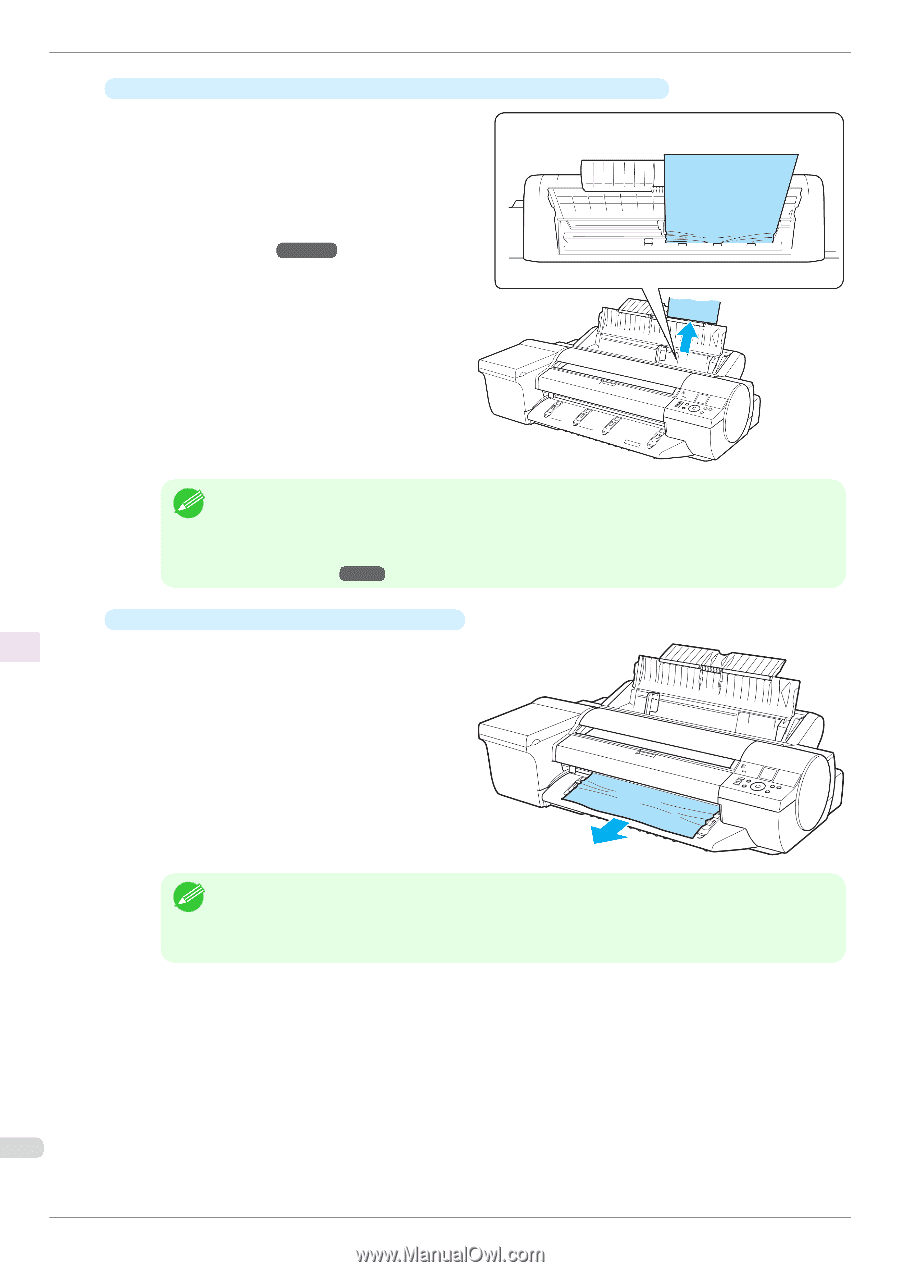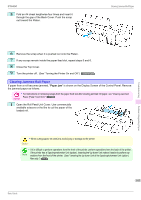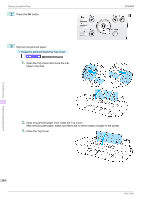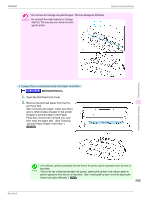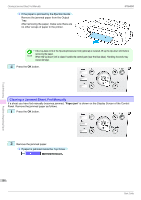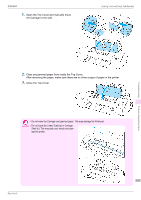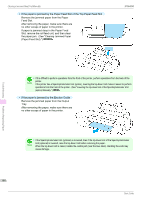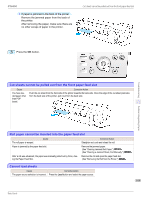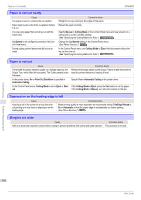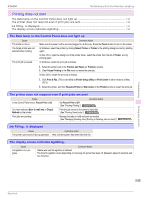Canon imagePROGRAF iPF6450 Basic Guide - Page 108
See Clearing Jammed Paper, Paper Feed Slot.
 |
View all Canon imagePROGRAF iPF6450 manuals
Add to My Manuals
Save this manual to your list of manuals |
Page 108 highlights
Clearing a Jammed Sheet, Fed Manually • If the paper is jammed by the Paper Feed Slot of the Top Paper Feed Slot Remove the jammed paper from the Paper Feed Slot. After removing the paper, make sure there are no other scraps of paper in the printer. If paper is jammed deep in the Paper Feed Slot, remove the roll feed unit, and then clear the paper jam. (See "Clearing Jammed Paper (Paper Feed Slot).") →P.102 iPF6450 Troubleshooting Problems Regarding Paper • If it is difficult to perform operations from the front of the printer, perform operations from the back of the printer. Note If the printer has a Spectrophotometer Unit (option), lowering the Up-down Unit makes it easier to perform operations from the front of the printer. (See "Lowering the Up-down Unit of the Spectrophotometer Unit (option) Manually.") →P.16 • If the paper is jammed by the Ejection Guide Remove the jammed paper from the Output Tray. After removing the paper, make sure there are no other scraps of paper in the printer. • If the Spectrophotometer Unit (optional) is mounted, then if the Up-down Unit of the Spectrophotometer Unit (optional) is lowered, raise the Up-down Unit before removing the paper. Note When the Up-down Unit is raised, handle the central part (near the blue label). Handling the ends may cause damage. 108 Basic Guide