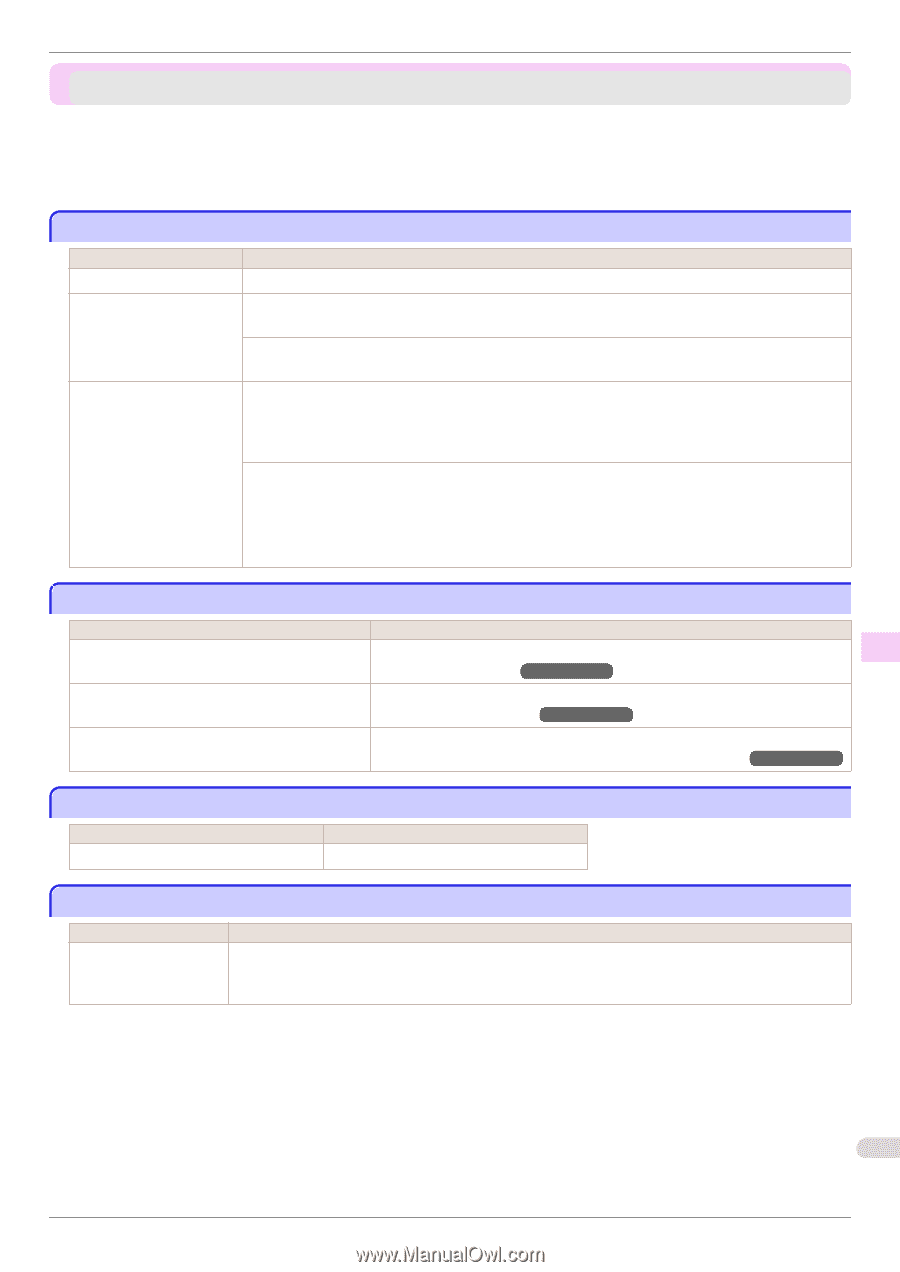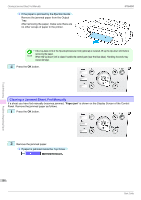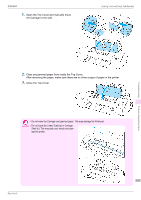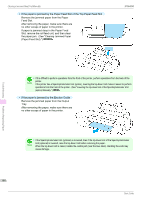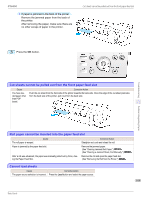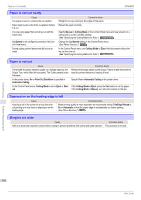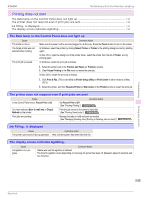Canon imagePROGRAF iPF6450 Basic Guide - Page 111
Printing does not start, The Data lamp on the Control Panel does not light up
 |
View all Canon imagePROGRAF iPF6450 manuals
Add to My Manuals
Save this manual to your list of manuals |
Page 111 highlights
iPF6450 The Data lamp on the Control Panel does not light up Printing does not start The Data lamp on the Control Panel does not light up 111 The printer does not respond even if print jobs are sent 111 Ink Filling.. is displayed ...111 The display screen indicates Agitating...111 The Data lamp on the Control Panel does not light up Cause The printer is not on. The target printer was not selected when printing. The print job is paused. Corrective Action Make sure the power cord is securely plugged in, all the way. Press the Power button to turn on the printer. In Windows, select the printer by clicking Select Printer or Printer in the printing dialog box and try printing again. In Mac OS X, open the dialog box of the printer driver, select the printer from the list of Printer, and try printing again. In Windows, restart the print job as follows. 1. Select the printer icon in the Printers and Faxes (or Printers) window. 2. Clear Pause Printing in the File menu to restart the print job. In Mac OS X, restart the print job as follows. 1. Click Print & Fax. (This is identified as Printer Setup Utility or Print Center in other versions of Mac OS X.) 2. Select the printer, and then Resume Printer (or Start Jobs) in the Printers menu to restart the print job. The printer does not respond even if print jobs are sent Cause In the Control Panel menu, Pause Print is On. You have selected Save in mail box in Output Method on the printer. Print jobs are pending. Corrective Action Set Pause Print to Off. (See "Pausing Printing.") →User's Guide Print the job saved on the printer's hard disk. (See "Printing Saved Jobs.") →User's Guide Manage the jobs on hold and print as needed. (See "Managing Pending Jobs (Printing or Deleting Jobs on Hold).") →User's Guide Ink Filling.. is displayed Cause Corrective Action The printer was forced off during operation. Wait until the system has been filled with ink. The display screen indicates Agitating... Cause Ink agitation is in progress. Corrective Action Please wait until ink agitation is finished. The time for agitation varies depending on how long the printer has been off. (Between about 30 seconds and two minutes.) Troubleshooting Printing does not start 111 Basic Guide