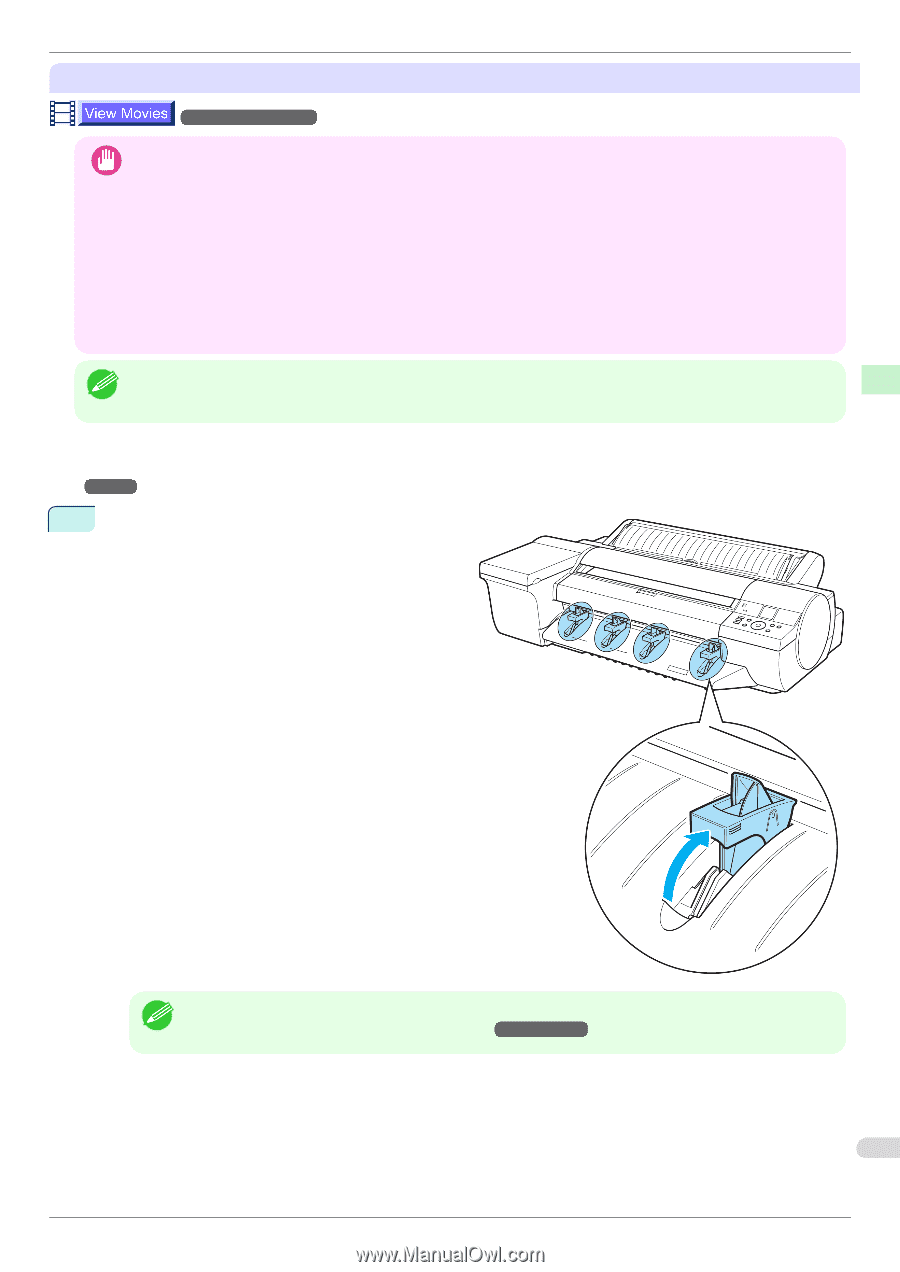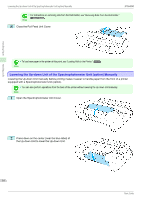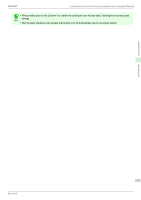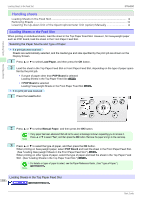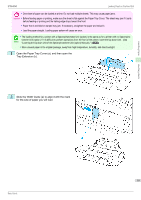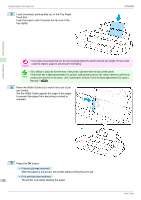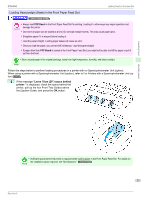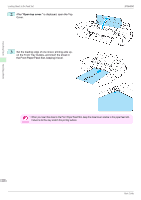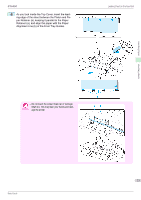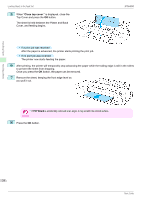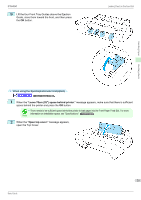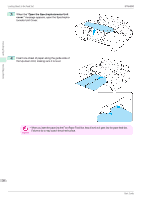Canon imagePROGRAF iPF6450 Basic Guide - Page 21
Loading Heavyweight Sheets in the Front Paper Feed Slot, POP Board, Leave 70cm 28 space behind
 |
View all Canon imagePROGRAF iPF6450 manuals
Add to My Manuals
Save this manual to your list of manuals |
Page 21 highlights
Handling Paper iPF6450 Loading Sheets in the Feed Slot Loading Heavyweight Sheets in the Front Paper Feed Slot →User's Guide (HTML) • Always load POP Board in the Front Paper Feed Slot for printing. Loading it in other ways may impair operation and Important damage the printer. • One sheet of paper can be loaded at a time. Do not load multiple sheets. This may cause paper jams. • Straighten paper if it is warped before loading it. • Load the paper straight. Loading paper askew will cause an error. • Once you load the paper, you cannot shift it sideways. Load the paper straight. • If paper other than POP Board is loaded in the Front Paper Feed Slot, you might not be able to shift the paper or pull it out from the front. • Store unused paper in the original package, away from high temperature, humidity, and direct sunlight. Note Follow the steps below to perform loading procedures in a printer with no Spectrophotometer Unit (option). When using a printer with a Spectrophotometer Unit (option), refer to For Printers with a Spectrophotometer Unit (option) →P.25 . 1 If the message "Leave 70cm (28") space behind printer." is displayed, check the space behind the printer, pull up the four Front Tray Guides above the Ejection Guide, and press the OK button. Handling sheets • Sufficient space behind the printer is required when loading paper in the Front Paper Feed Slot. For details on Note the installation space required, see "Specifications." →User's Guide 21 Basic Guide