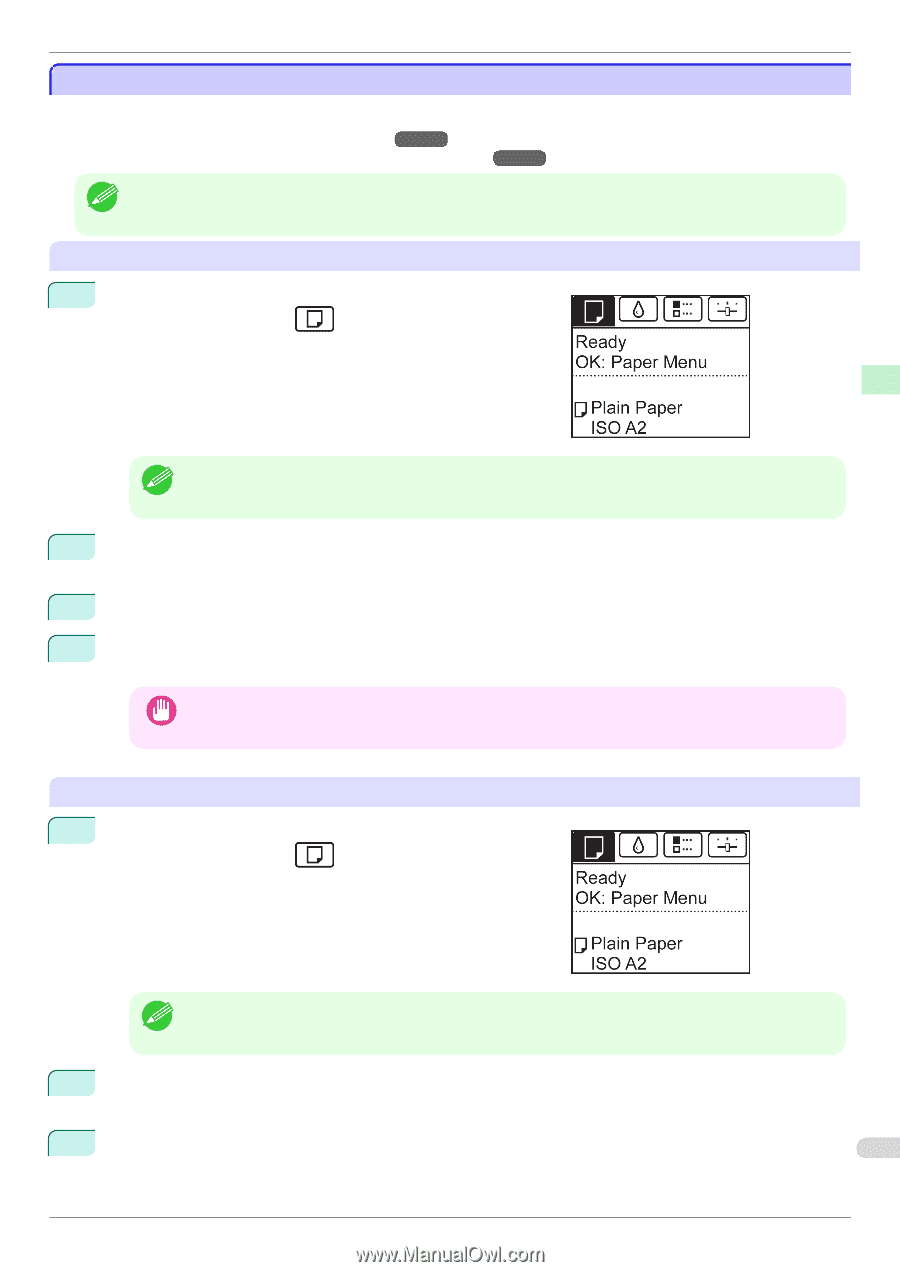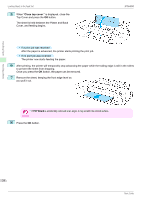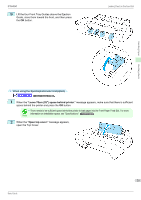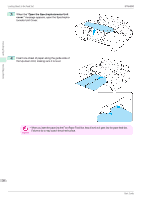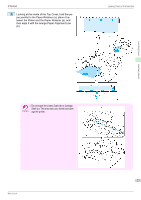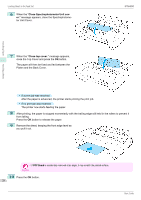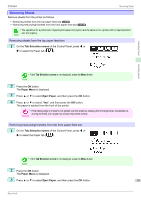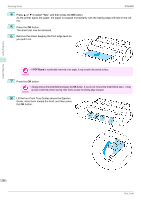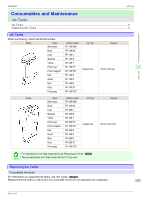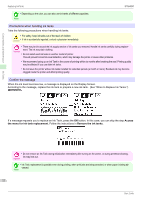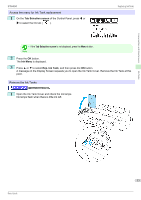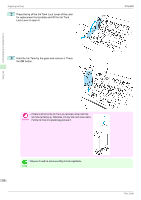Canon imagePROGRAF iPF6450 Basic Guide - Page 29
Removing Sheets, Tab Selection screen, Paper Menu, Eject Paper
 |
View all Canon imagePROGRAF iPF6450 manuals
Add to My Manuals
Save this manual to your list of manuals |
Page 29 highlights
iPF6450 Removing Sheets Removing Sheets Remove sheets from the printer as follows. • Removing sheets from the top paper feed slot →P.29 • Removing heavyweight sheets from the front paper feed slot →P.29 • The operations for a printer with a Spectrophotometer Unit (option) are the same as for a printer with no Spectrophotom- eter Unit (option). Note Removing sheets from the top paper feed slot 1 On the Tab Selection screen of the Control Panel, press ◀ or ▶ to select the Paper tab ( ). Handling Paper Handling sheets • If the Tab Selection screen is not displayed, press the Menu button. Note 2 Press the OK button. The Paper Menu is displayed. 3 Press ▲ or ▼ to select Eject Paper, and then press the OK button. 4 Press ▲ or ▼ to select "Yes", and then press the OK button. The paper is ejected from the front of the printer. • If the trailing edge of a sheet is not ejected, pull the sheet out, keeping the front edge level. Accidentally re- moving the sheet at an angle may scratch the printed surface. Important Removing heavyweight sheets from the front paper feed slot 1 On the Tab Selection screen of the Control Panel, press ◀ or ▶ to select the Paper tab ( ). • If the Tab Selection screen is not displayed, press the Menu button. Note 2 Press the OK button. The Paper Menu is displayed. 3 Press ▲ or ▼ to select Eject Paper, and then press the OK button. 29 Basic Guide